Understanding Student Progress with Edpuzzle
In today's digital learning environment, tracking student progress is essential for effective teaching. Edpuzzle offers a powerful platform to manage assignments, grades, and student submissions efficiently. This blog post will delve into how to navigate Edpuzzle’s features for monitoring student success, using real examples and practical tips.
Getting Started with Edpuzzle
Edpuzzle allows teachers to create interactive video lessons that engage students while providing valuable insights into their learning progress. When you log into your Edpuzzle account, you’ll find a dashboard displaying your classes, assignments, and gradebook. Each of these components plays a crucial role in managing your students’ educational experience.
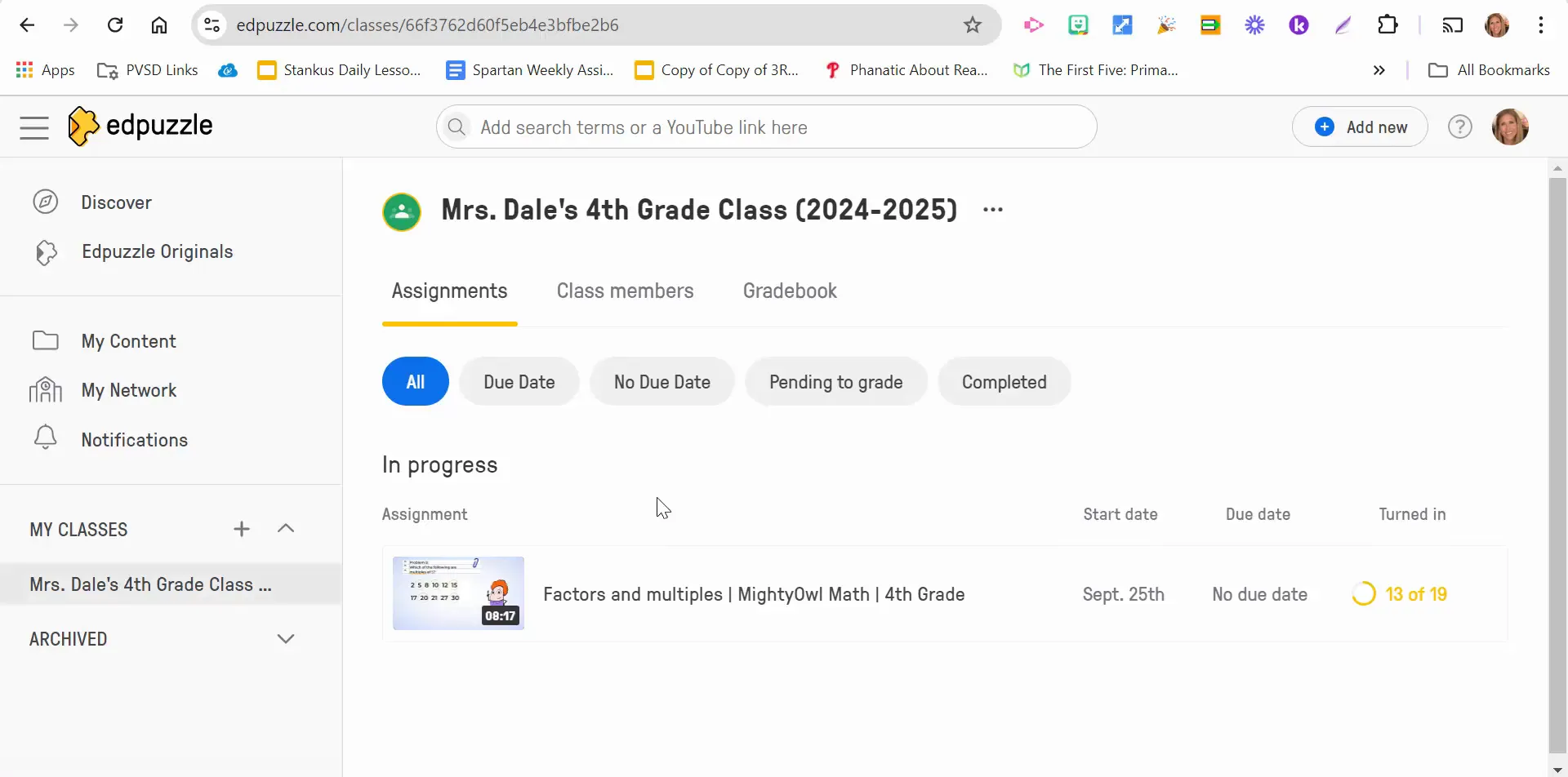
To illustrate, let’s take a look at a specific class setup. In this example, we’ll explore an assignment focused on the topic of factors and multiples. The interface is user-friendly, enabling teachers to easily navigate through various options. You can filter assignments based on due dates, which is helpful when managing multiple tasks simultaneously.
Exploring Assignments and Class Members
Once you select an assignment, you can view detailed information about your students. On the left side of the screen, you’ll see a list of all enrolled students, along with their submission statuses and grades. This feature allows you to monitor who has completed the assignment and who still needs to submit their work.
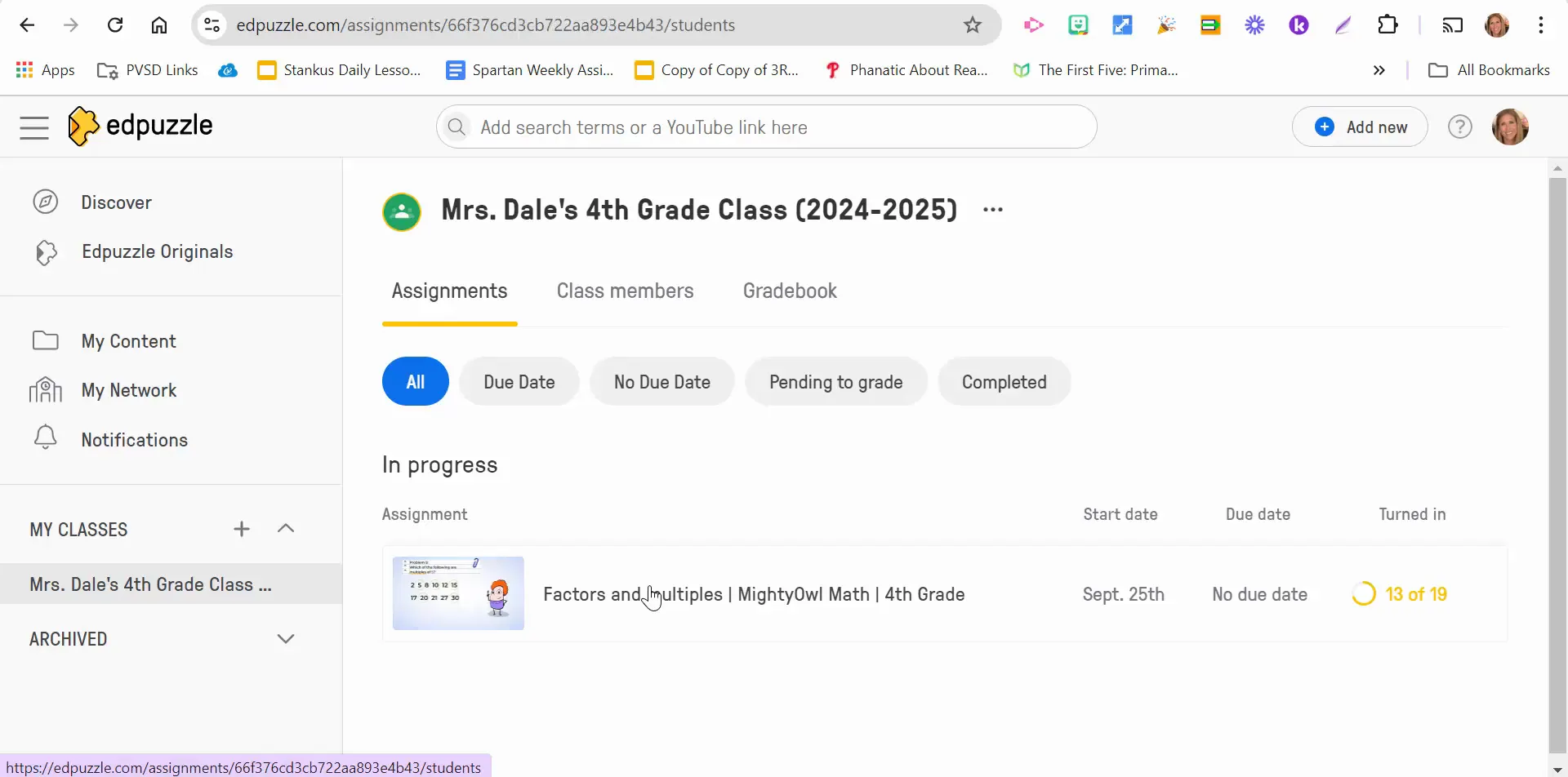
Grades are displayed in order, from those who have not yet attempted the assignment to those who have completed it successfully. This real-time updating is particularly beneficial for keeping track of student engagement and performance. You’ll also find information on the number of attempts each student has made, which can indicate their understanding of the material.
Understanding Submission Statuses
As students engage with the assignment, their progress is reflected in the system. For instance, if a student achieves a score of 100 out of 100, it’s essential to remind them that they need to watch the entire video to officially submit their work. This ensures that they fully engage with the material before finalizing their submission.

Teachers can easily refresh the page to see updates in real-time. For example, if a student named Jax submits his work, the system will indicate the exact date of submission. This transparency helps both teachers and students keep track of deadlines and progress.
Resetting Student Progress
There may be times when a student needs to redo an assignment. Edpuzzle allows teachers to reset progress, which erases previous answers and watch history. This feature is particularly useful if a student feels they need to revisit the material for better understanding.
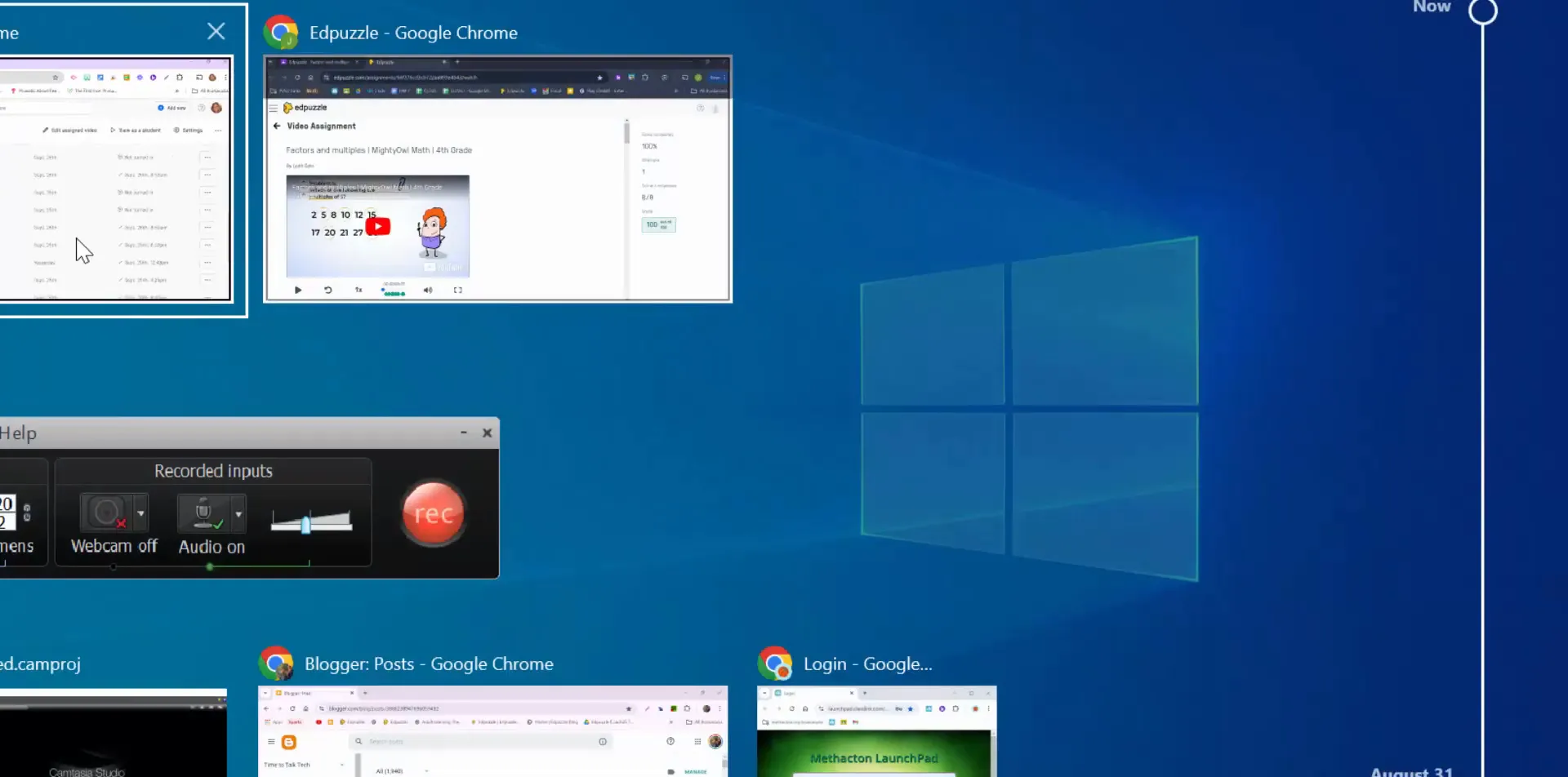
When resetting a student’s progress, they can start fresh and engage with the content again. This flexibility supports a growth mindset, encouraging students to learn from their mistakes and strive for improvement.
Viewing from the Student’s Perspective
To further understand the student experience, it’s helpful to visualize what happens when a teacher resets their progress. Upon logging back in, the student will find the assignment ready for them to retake. This seamless transition enhances the user experience and promotes ongoing learning.
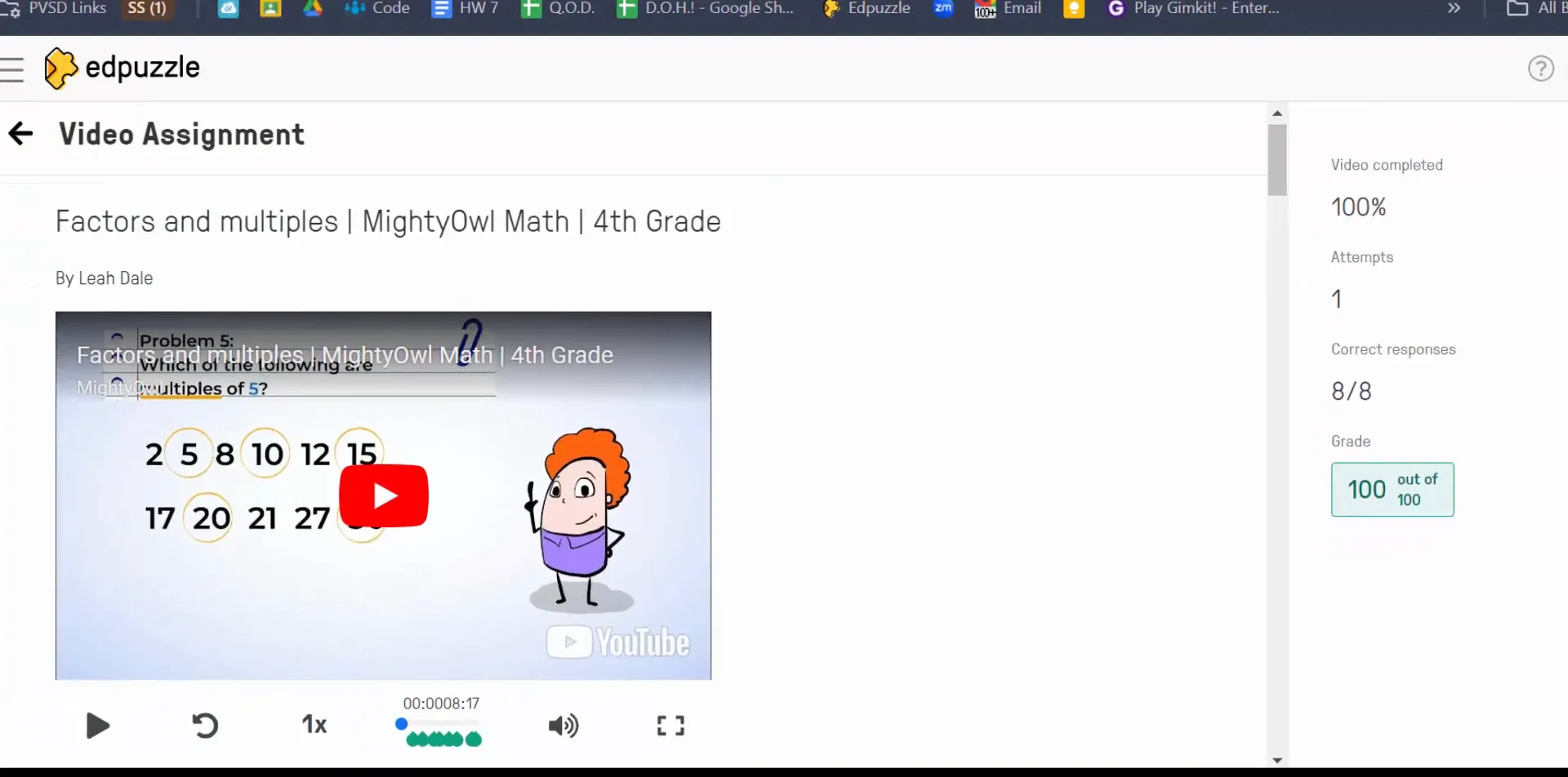
Conclusion
Edpuzzle is a dynamic tool that helps teachers manage student assignments and track their progress effectively. By utilizing its features, educators can foster a more engaging learning environment while ensuring that each student receives the support they need to succeed. Whether you’re resetting progress for a student or monitoring grades, Edpuzzle provides the insights necessary for informed teaching decisions.
For any questions or additional tips on using Edpuzzle, feel free to reach out. Happy teaching!


Comments
Post a Comment