Creating Engaging Playlists with Edpuzzle
Edpuzzle is a fantastic tool for educators looking to create interactive video lessons. One of its most useful features is the ability to create playlists, which allows teachers to curate a series of videos that students can watch in a sequence or at their own pace. In this post, we’ll explore how to effectively create and manage playlists in Edpuzzle, ensuring your students have an engaging learning experience.
Getting Started with Playlists
To begin, log into your Edpuzzle account and navigate to "My Content." This is where you can create your playlists. Click on the "Create a Playlist" button, and you’ll be prompted to name your playlist. For this example, we’ll name it “Revolutionary War.” You also have the option to keep it public or private. Keeping it public allows other educators to find and utilize your playlist.
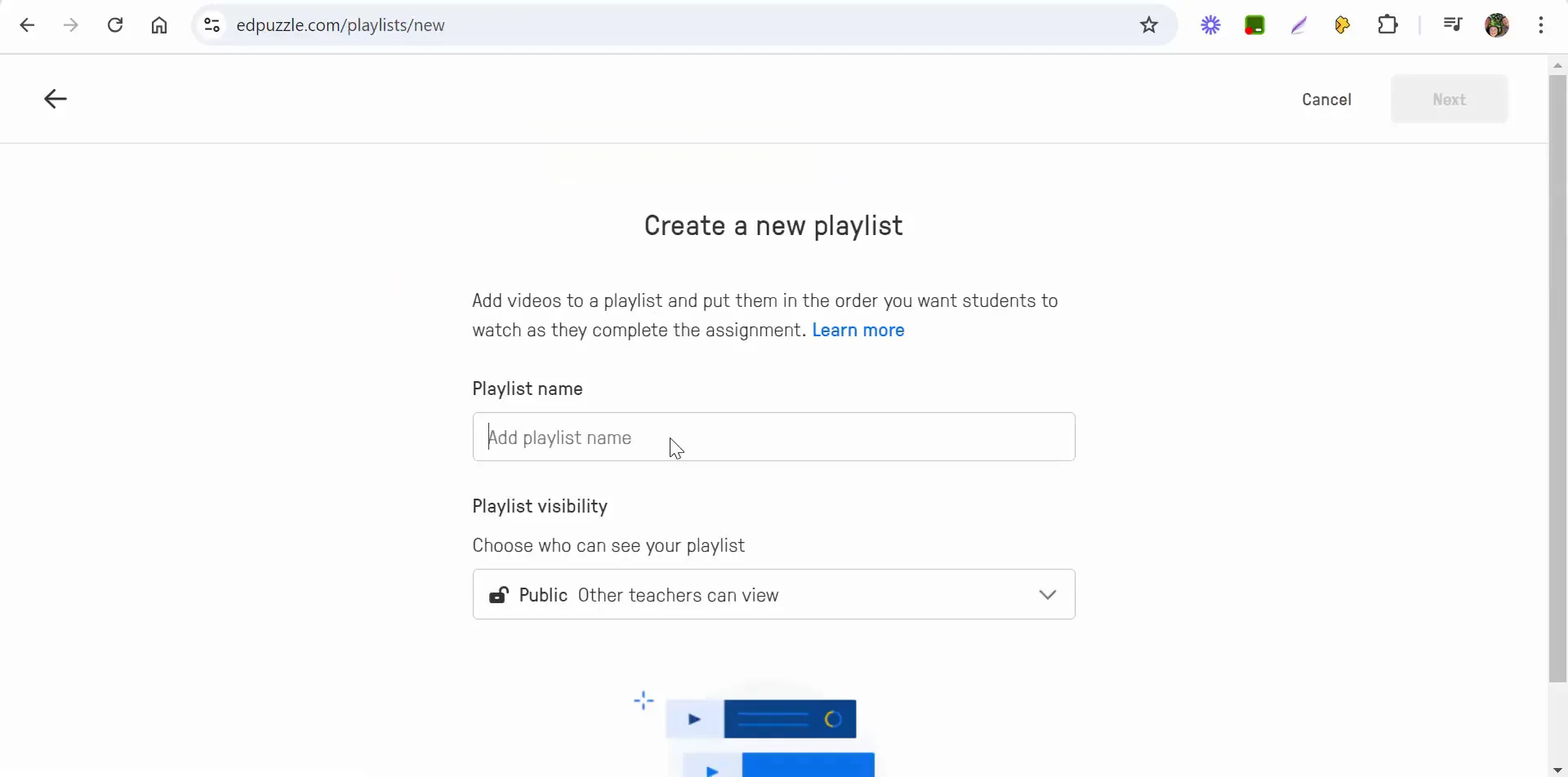
Organizing Your Playlist
Once you’ve named your playlist, you can start adding videos. You can sort through your content by newest, oldest, or search for specific videos. This makes it easy to find the videos you want to include in your playlist. Select the videos you want, and then click on "Create a Playlist."
After you create the playlist, you can further organize your videos. You can move videos around to set the order in which students will view them. This flexibility allows you to tailor the learning experience to best fit your educational goals.
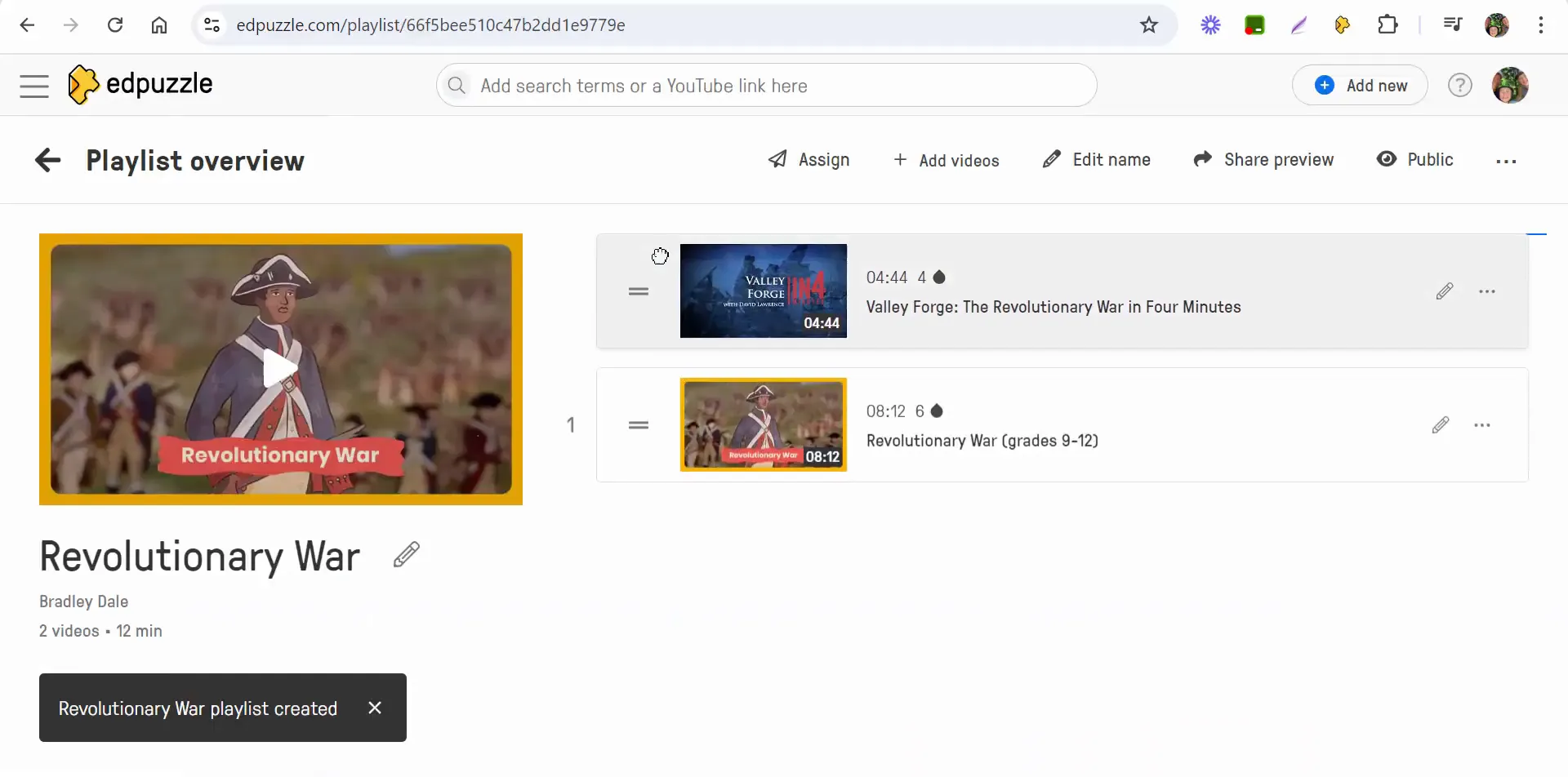
Editing Your Playlist
Edpuzzle allows you to edit your playlist at any time. If you want to make changes, simply click on the edit button. Make sure to scroll down to see all the editing options available. Once you’ve made your edits, don’t forget to select "Finish" to save your changes.
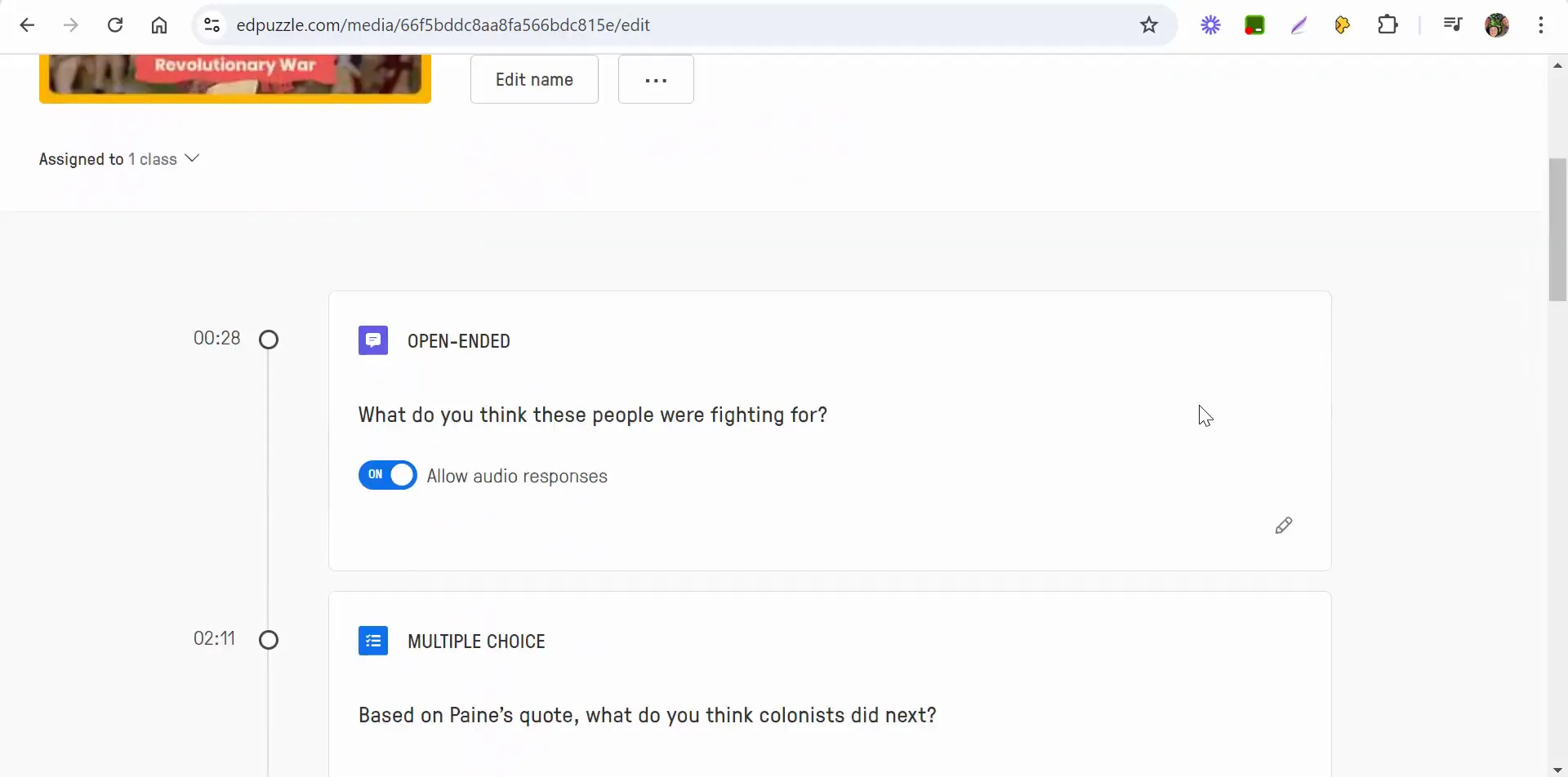
Assigning Your Playlist to Students
After finalizing your playlist, it's time to assign it to your students. Click on the "Assign" button, which will take you to a page where you can set the start and end dates for the assignment. You can also choose whether students can watch the videos in any order or if they need to follow a specific sequence.
Another important feature is the ability to prevent skipping. This ensures that students watch the entire video and engage with the content fully. You can also allow multiple attempts for students to view the videos, which can be helpful for reinforcing learning.
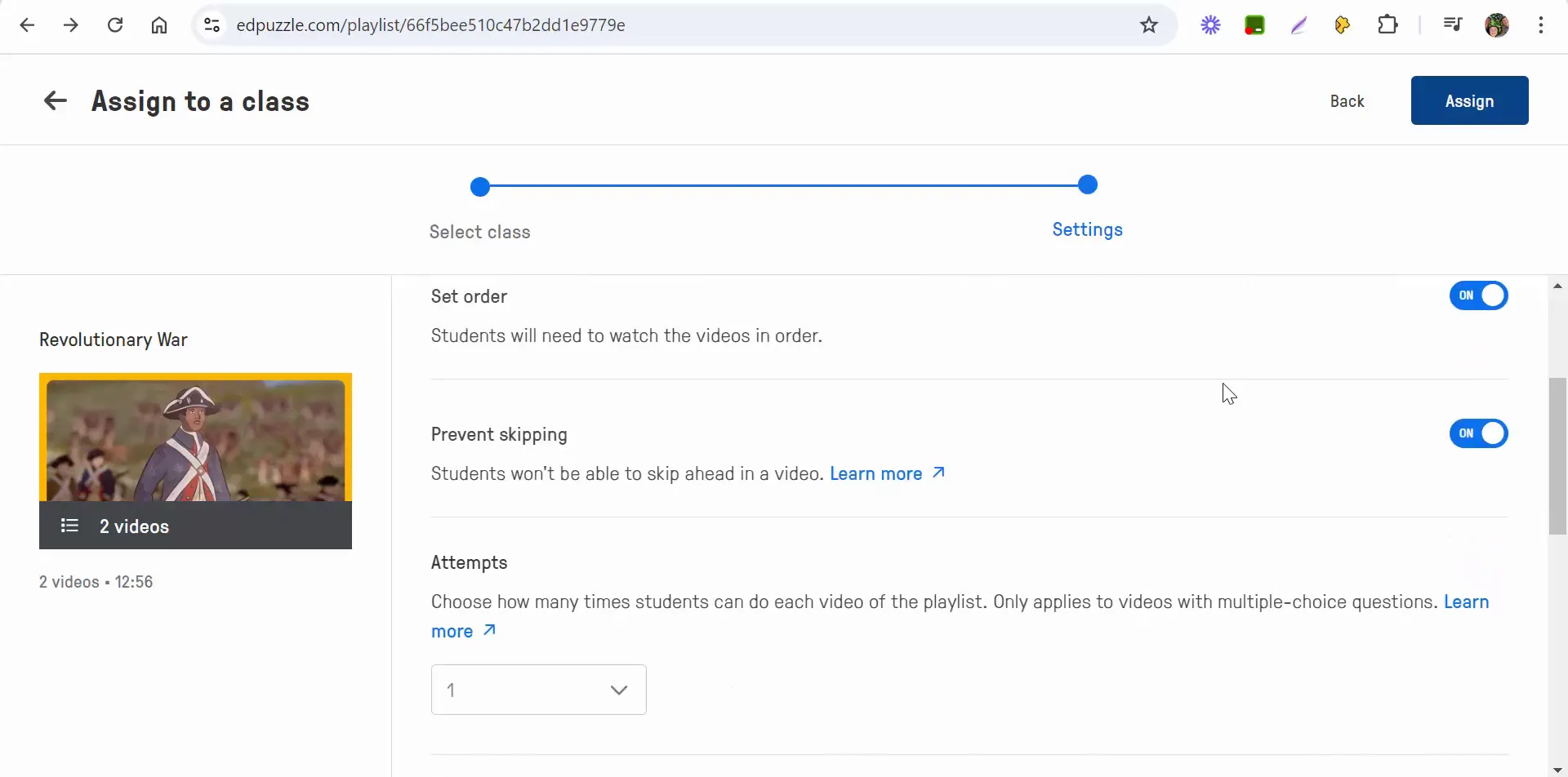
Enhancing Video Engagement
As an educator, you have the option to speed up videos if you feel that certain sections can be condensed. Additionally, turning on closed captioning can help students who may benefit from reading along while watching the video. Once you’ve set everything up, you can post the assignment directly to Google Classroom for easy access.
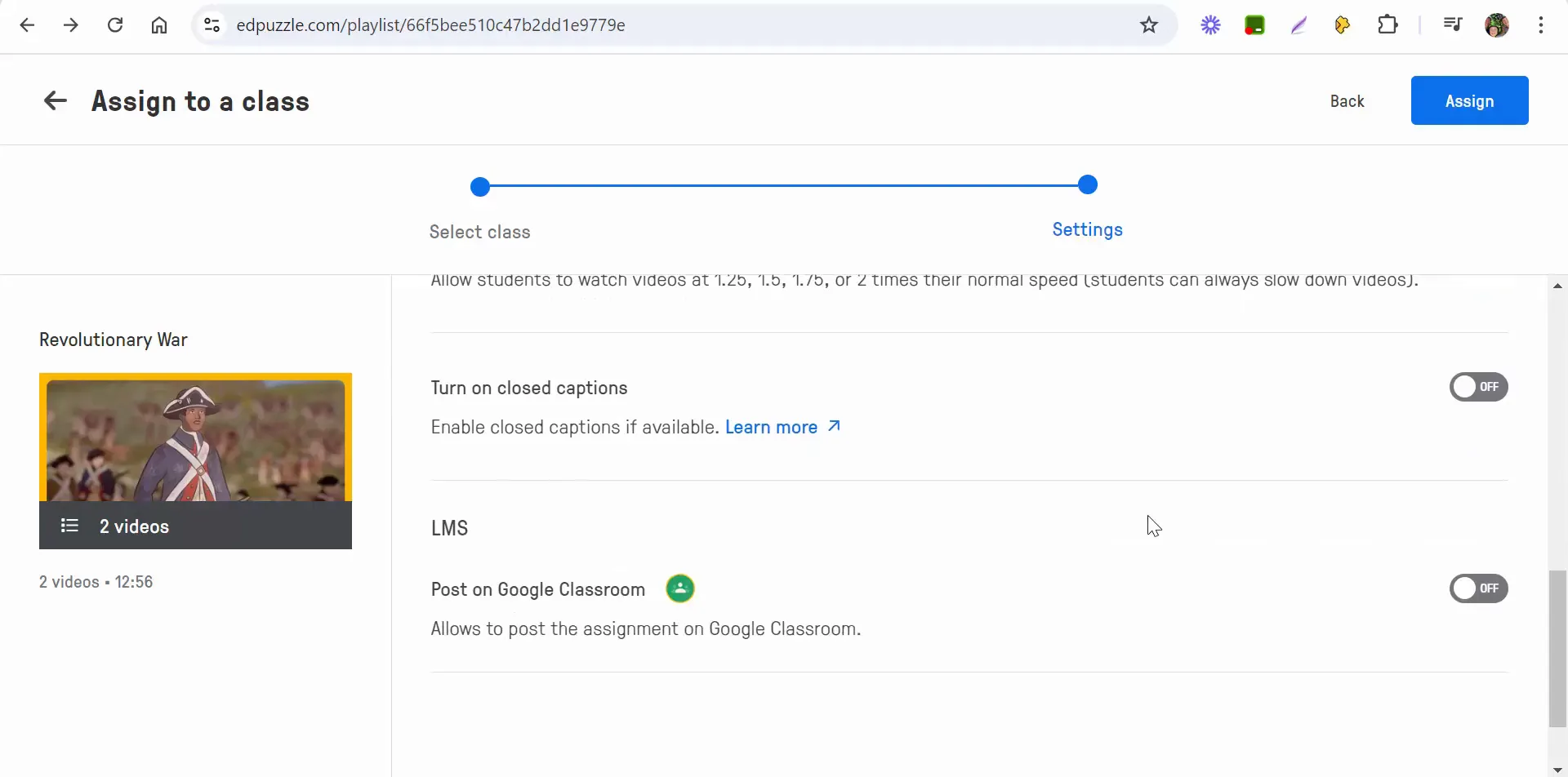
Final Thoughts
Creating and managing playlists in Edpuzzle is a straightforward process that can significantly enhance your students' learning experiences. By carefully curating the content, organizing videos, and utilizing the assignment features, you can ensure that your students are engaged and learning effectively. If you have any questions or need assistance, don't hesitate to reach out. Happy teaching!


Comments
Post a Comment