Organizing Your Edpuzzle Content: A Step-by-Step Guide
Managing video content effectively is crucial for educators, especially when utilizing platforms like Edpuzzle. This guide will walk you through the process of creating folders in Edpuzzle to organize your videos efficiently. By the end, you'll be able to categorize your content, making it easier for both you and your students to navigate through the material.
Getting Started with Edpuzzle
When you log into Edpuzzle, the first thing you want to do is navigate to the "My Content" section. Here, you'll find all the videos that you have copied over to your account. This is the hub where you can manage your video resources effectively.
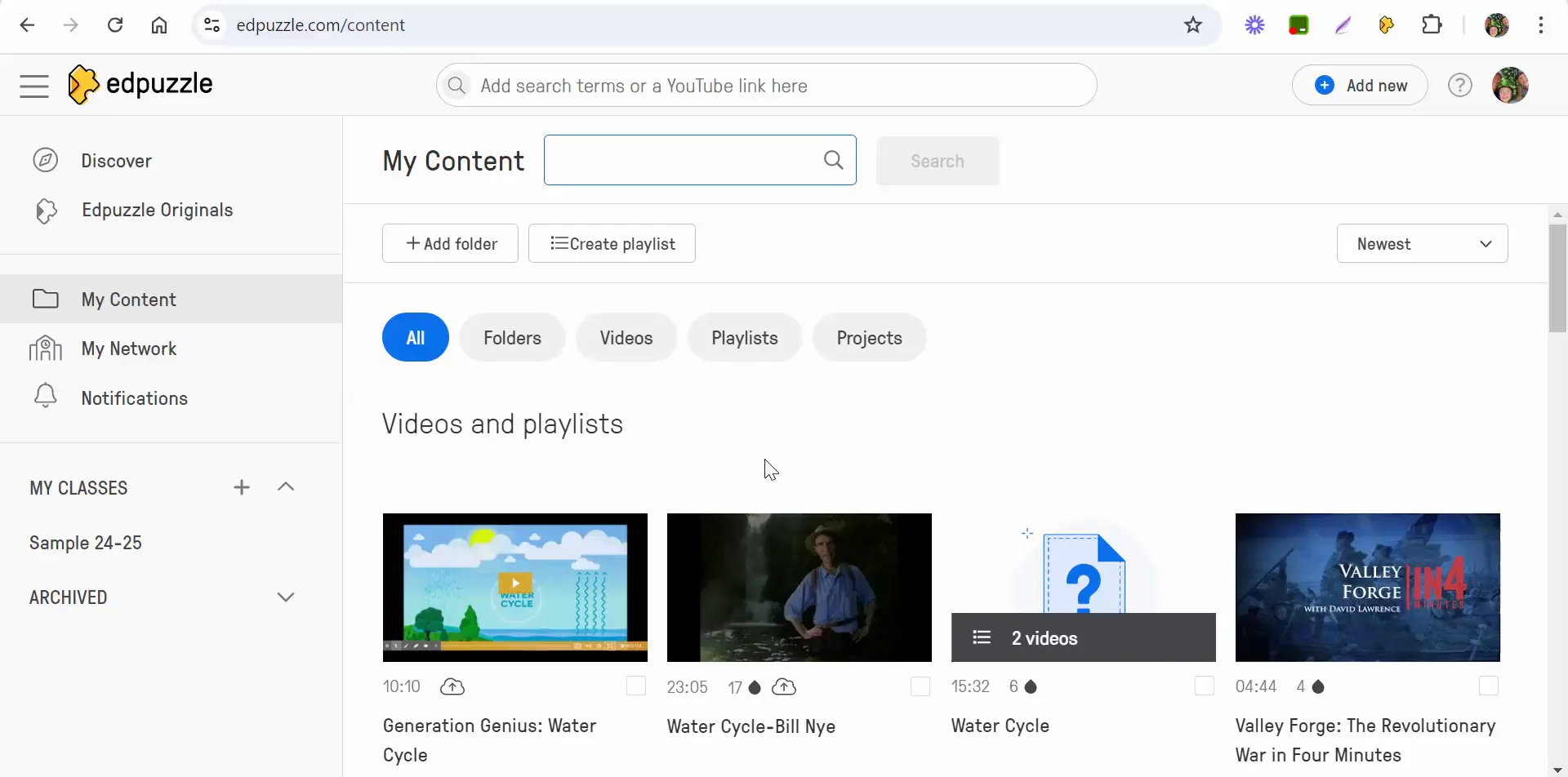
Creating a New Folder
To create a new folder, simply look for the option that says "Add Folder." This feature allows you to start organizing your videos into specific categories. For example, you might want to create a folder for different subjects or grade levels.
Let’s create a folder for science videos. Click on "Add Folder," then enter a name for your folder. In this case, we'll call it "Science" and add a description like "Science Videos 2024-2025." After entering the details, select "Create."
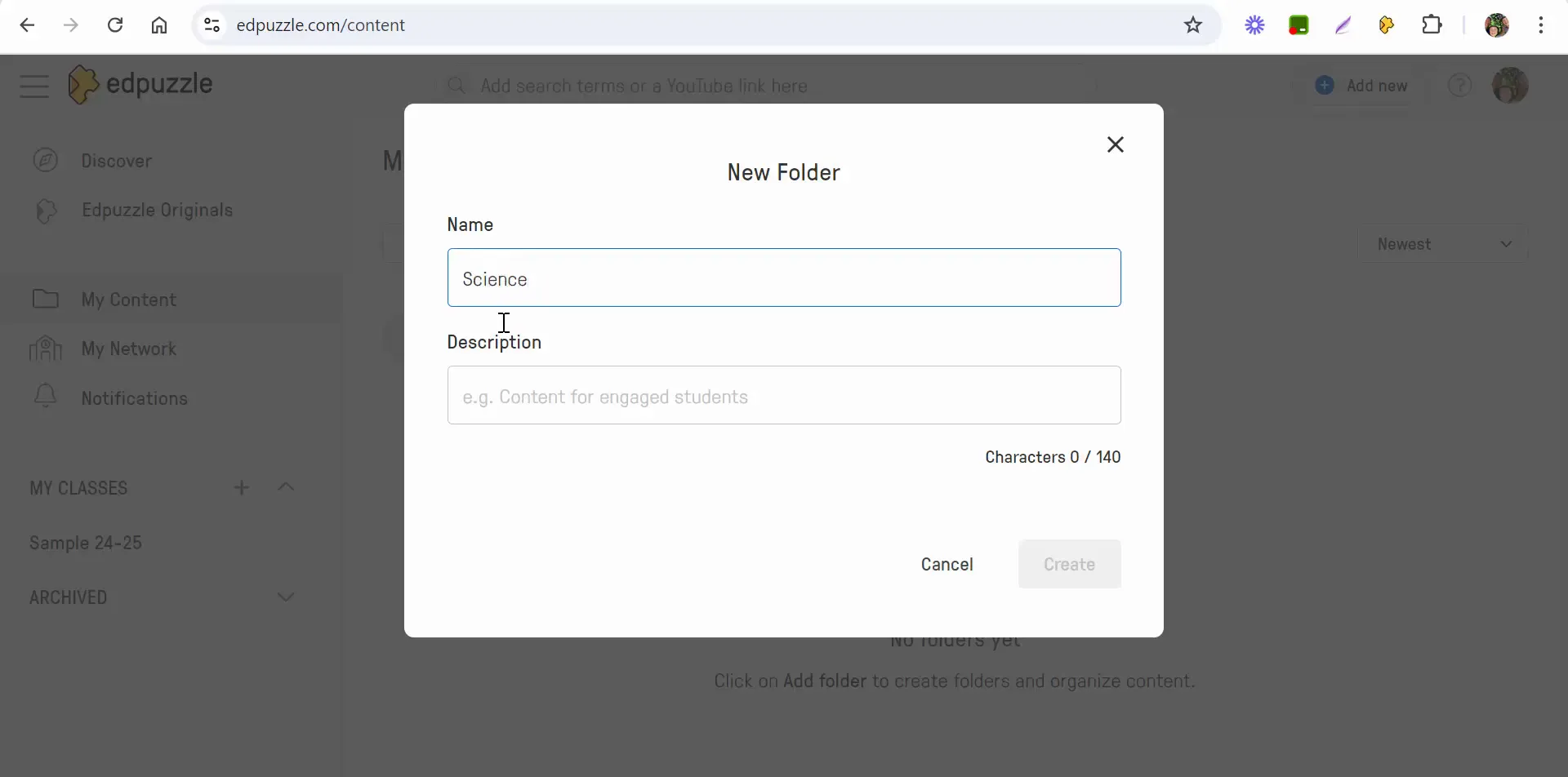
Arranging Your Folders
Once you've created your folder, it will appear at the top when you select "All" in the content area. The organization of your content will follow this order: folders, videos, playlists, and projects. This hierarchy makes it easy to find what you need quickly.
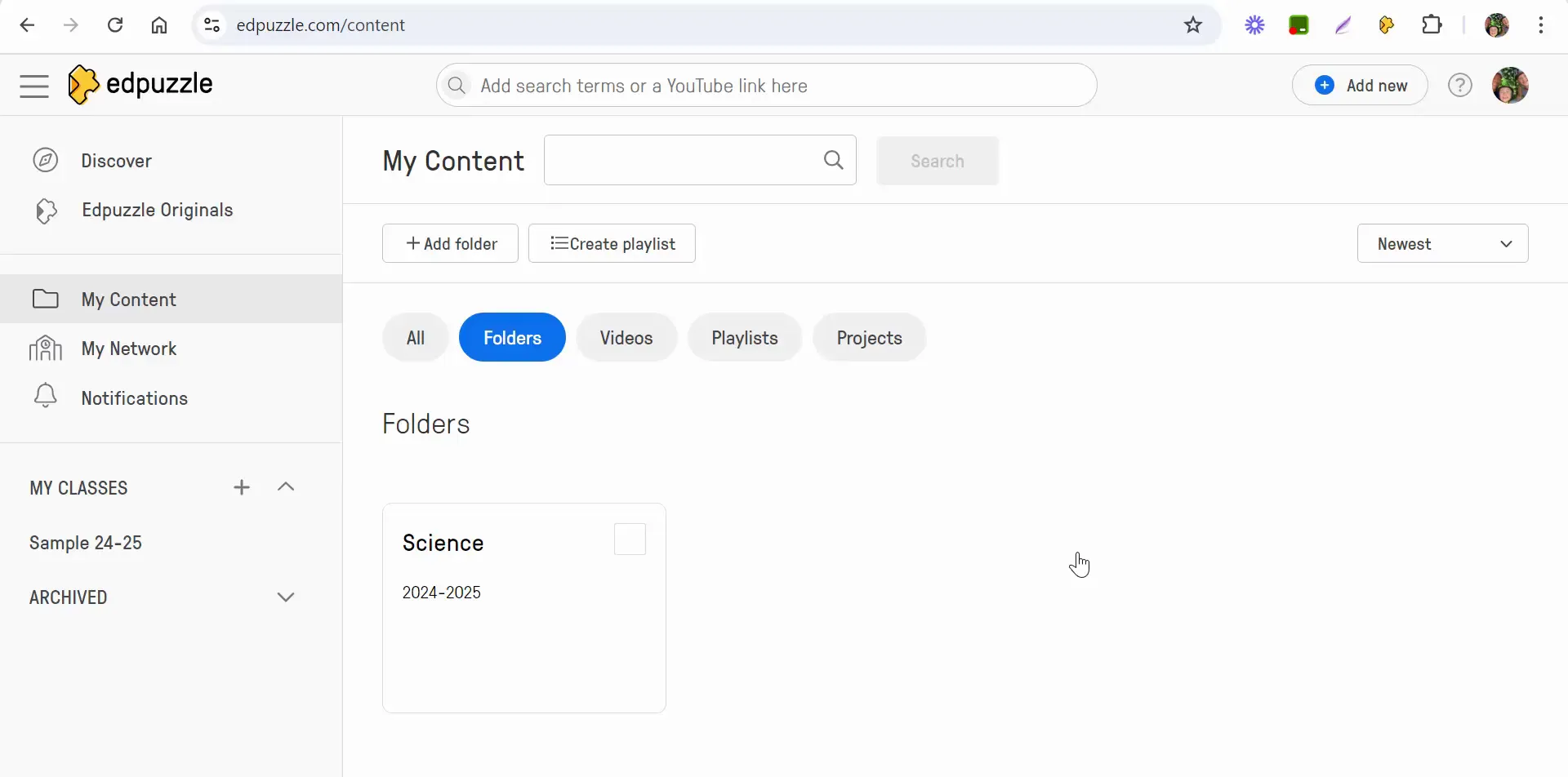
Adding Videos to Your Folder
Now that you have your folder set up, it’s time to add videos to it. You can do this in a couple of ways. First, navigate to the "Videos" section within your content area. Select the videos you want to include in your new folder.
For instance, let’s say you want to add a couple of science videos. Simply select those videos, and then look for the option to "Move to Folder." Choose the "Science" folder you just created and move the selected videos there.
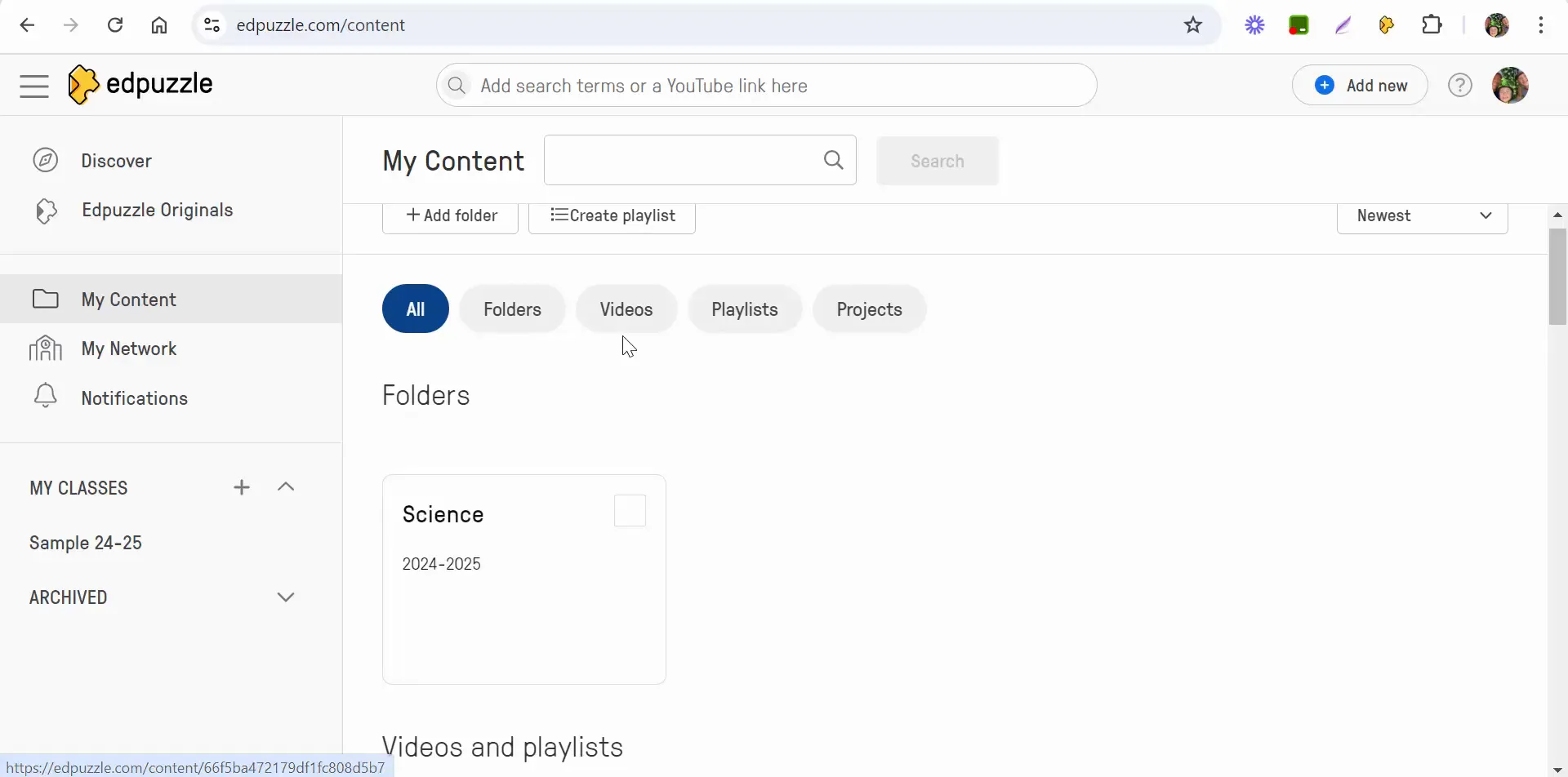
Accessing Your Organized Content
To view your organized content, go back to the "Folders" section. Click on your "Science" folder, and you’ll see all the videos you just moved. This organization not only helps you keep track of your resources but also allows for a more streamlined teaching experience.
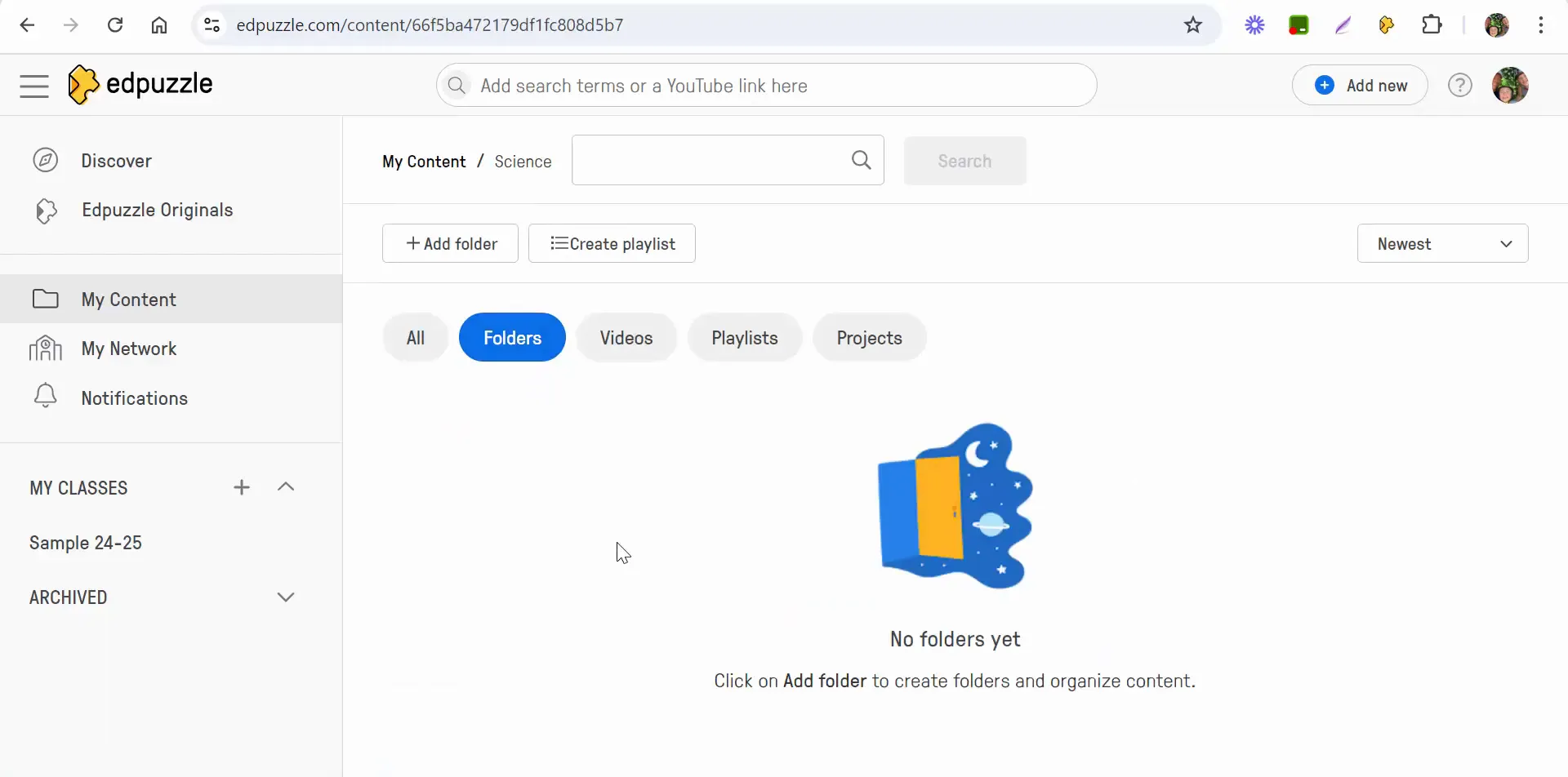
Conclusion
Creating folders in Edpuzzle is a straightforward process that can significantly enhance your ability to manage video content. By categorizing your videos, you can ensure that both you and your students can easily access the materials needed for effective learning.
If you have any questions about organizing your Edpuzzle content or need further assistance, feel free to reach out. Happy teaching!
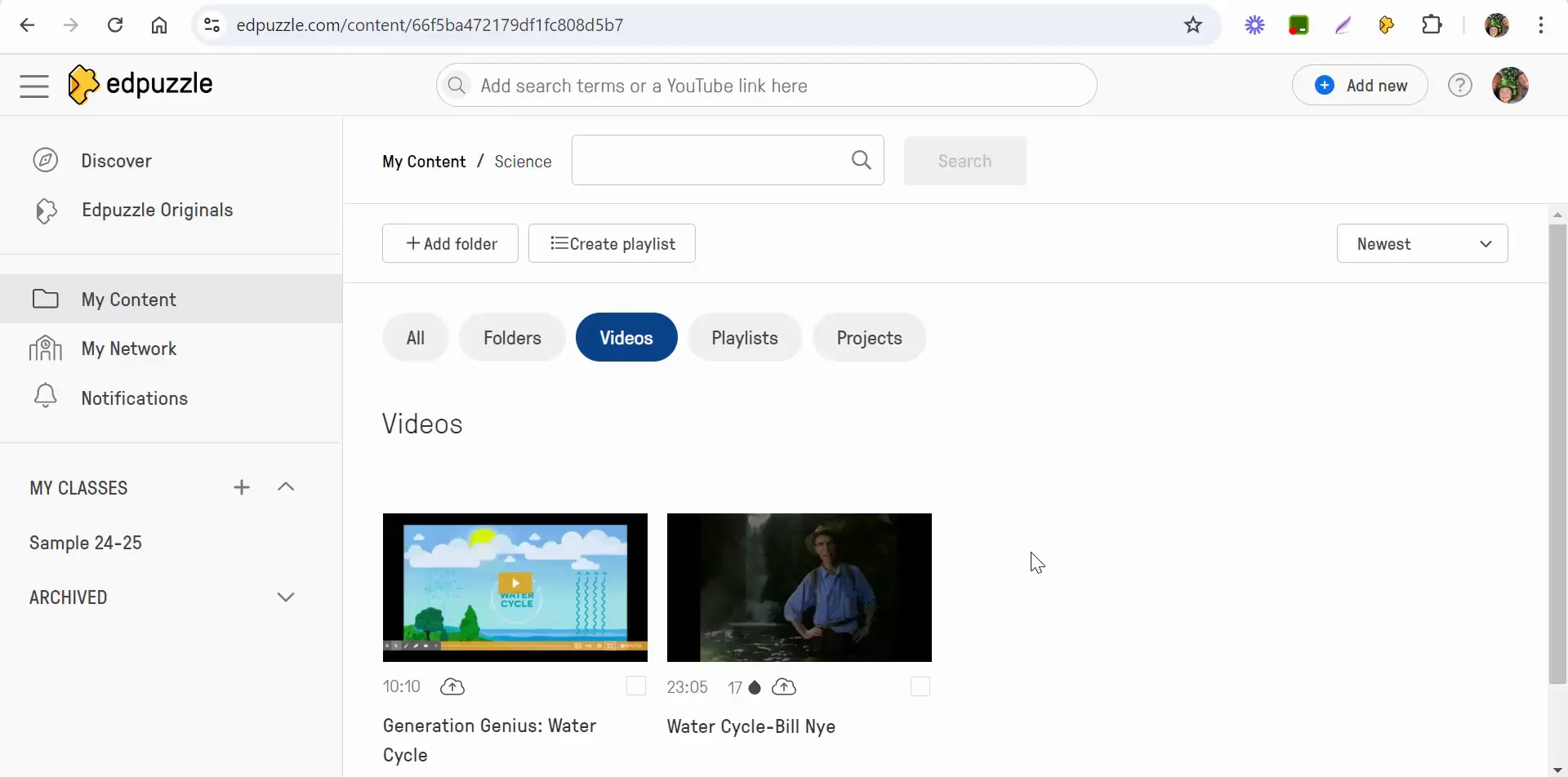


Comments
Post a Comment