Creating Engaging Edpuzzle Projects for Students
Edpuzzle has transformed the way teachers engage students with video content. One of the most exciting features is the ability for students to create their own projects. In this blog post, we'll explore how students can craft their own Edpuzzle projects, using a solar system theme as an example. We'll cover the steps involved, the tools available, and how teachers can assess the projects effectively.
Getting Started with Student Projects
Creating a project on Edpuzzle allows students to take charge of their learning. The first step is to define the project goal. For instance, if the theme is the solar system, students will need to find a video that discusses the planets. It's essential to provide clear instructions on what the project should include. This guidance can enhance their understanding and keep them focused.
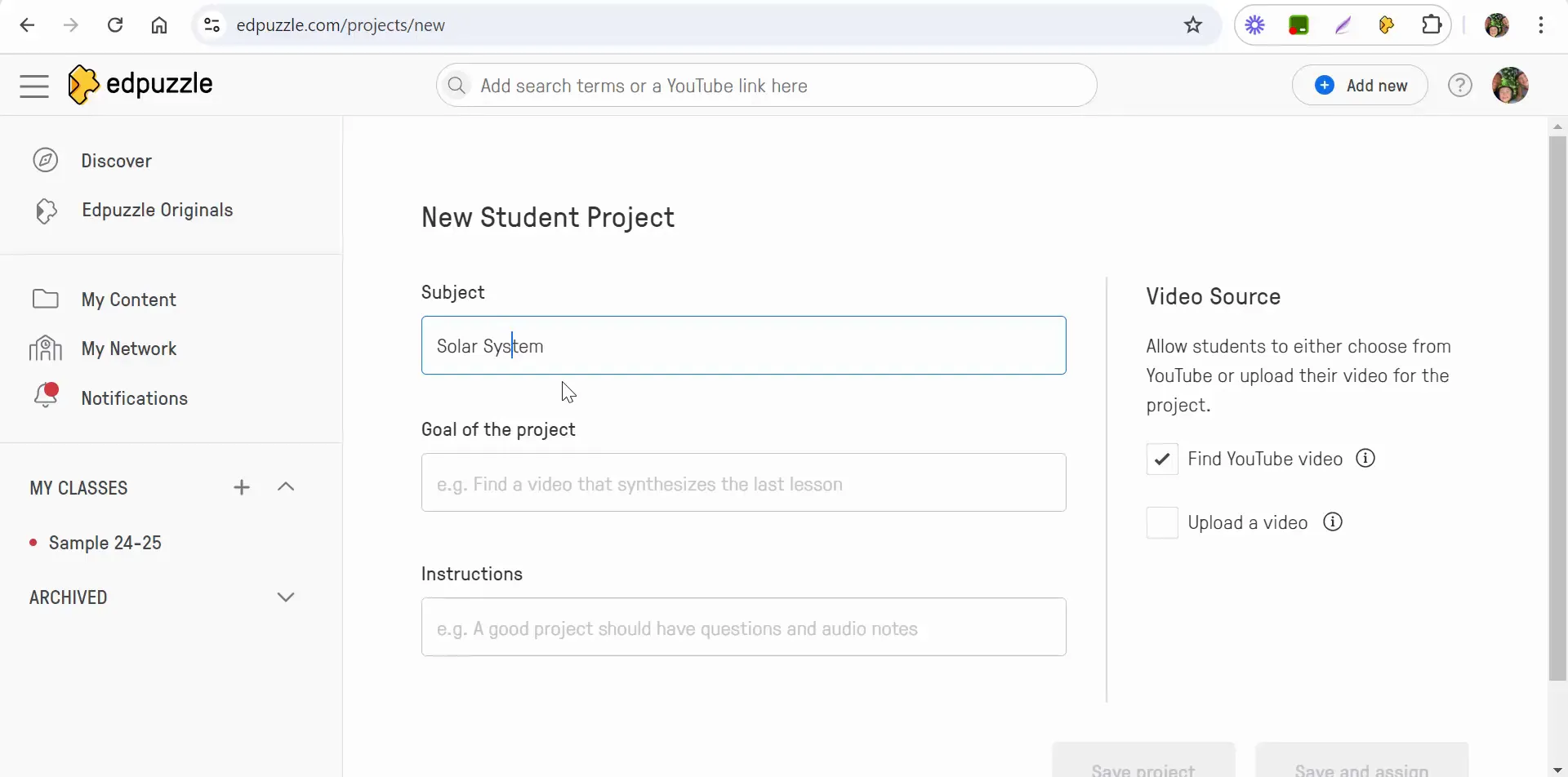
Choosing the Right Video
Students can select a video from YouTube or even upload their own. This flexibility encourages creativity. To start, they would search for a suitable video on the solar system. Once they find a video they like, they can proceed to the next steps.
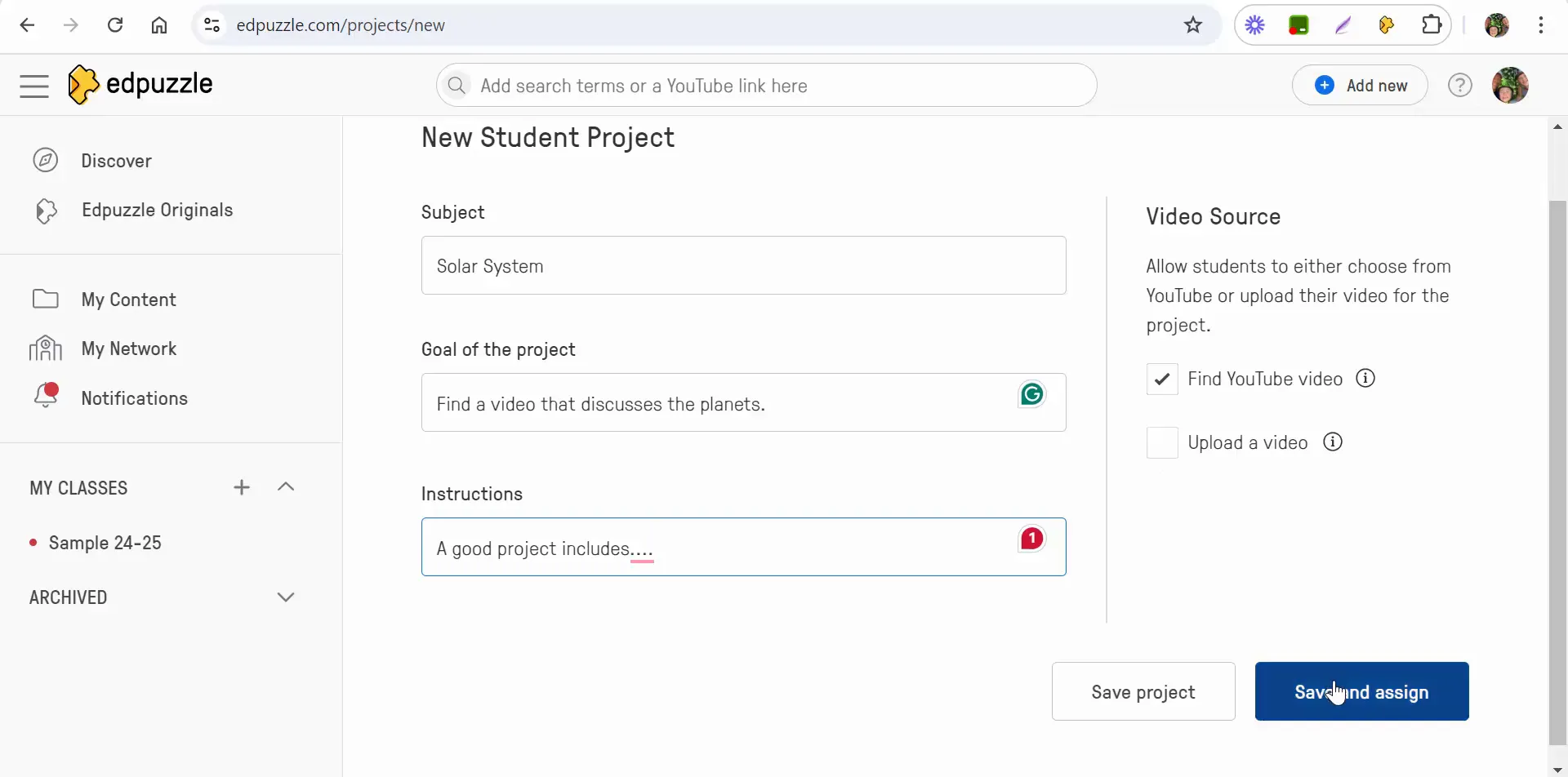
Assigning the Project
After selecting the video, the teacher can assign the project through Google Classroom. This integration streamlines the process, making it easy for both students and teachers to manage assignments.
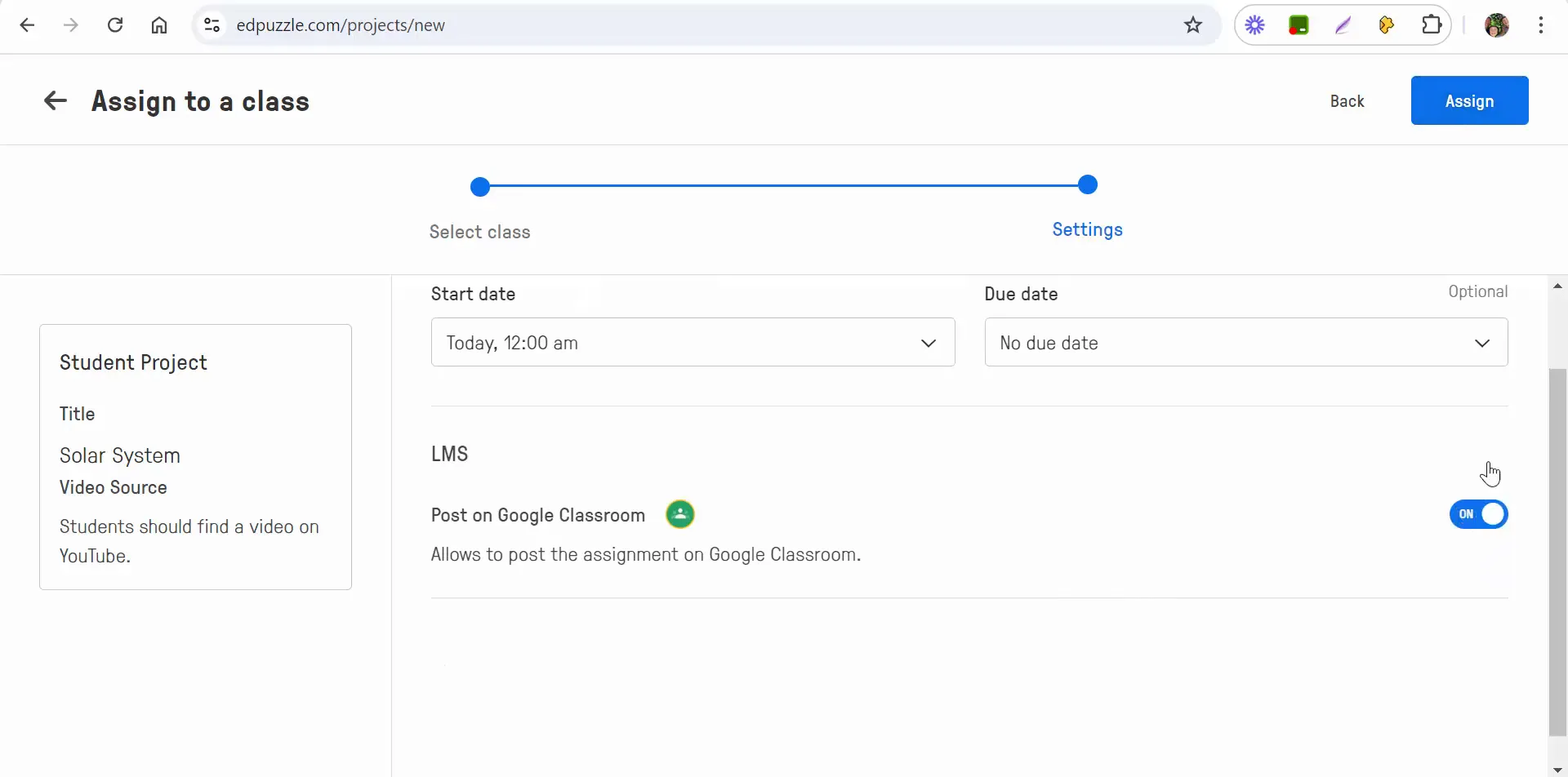
Creating the Edpuzzle Assignment
Once the project is assigned, students will receive specific instructions. They need to understand what a good project entails, which may include:
- Finding a video that discusses the solar system.
- Taking notes on the video content.
- Creating Edpuzzle questions based on the video.
For example, they can create an open-ended question like: "What are the characteristics of terrestrial planets? Please include at least three." This not only tests their understanding but also encourages them to articulate their thoughts.
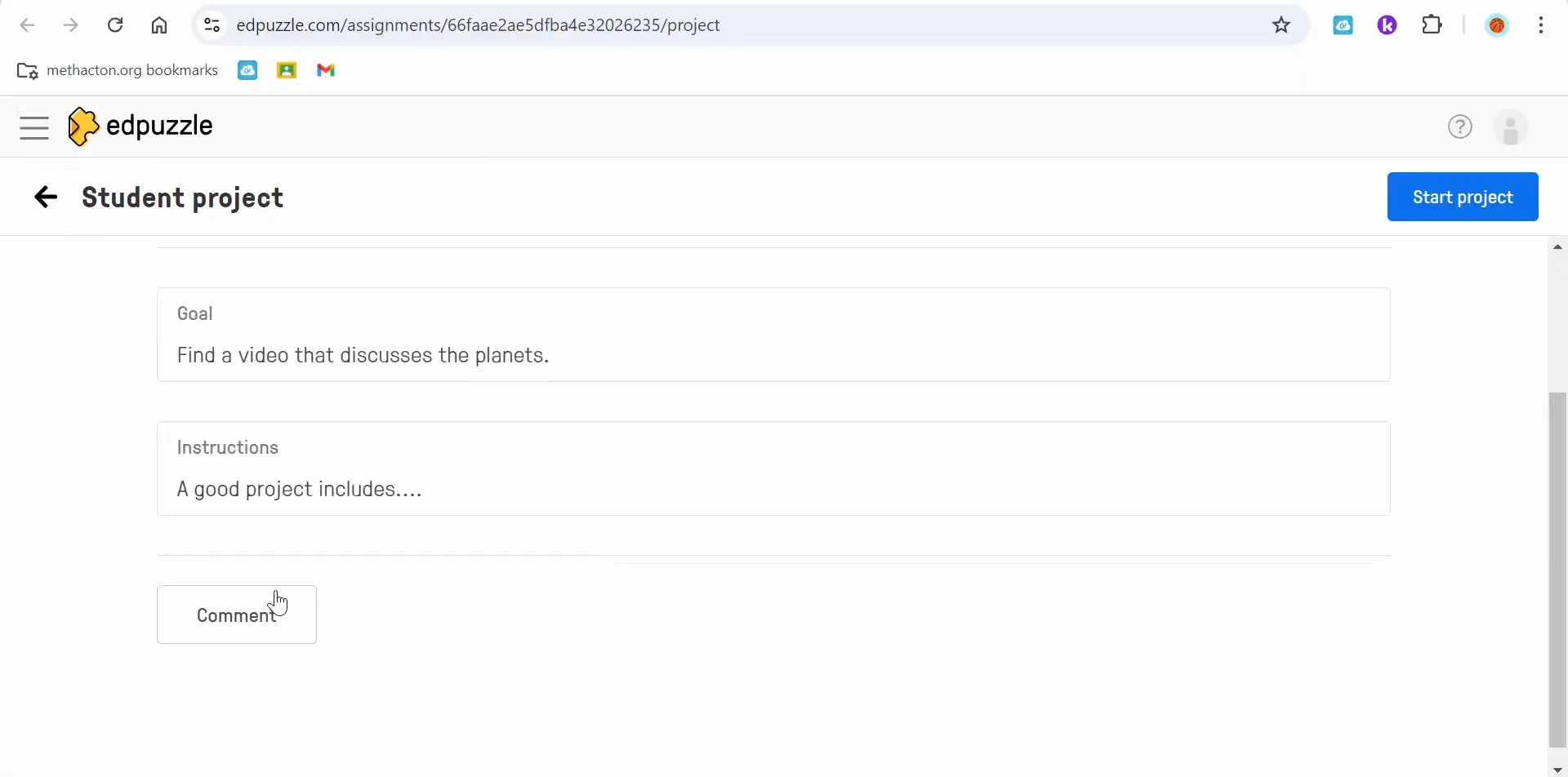
Adding Questions to the Video
Students can enhance their project by embedding questions into the video. They have the option to create multiple-choice or open-ended questions. This feature allows them to interact with the content deeply. Additionally, they can allow audio responses, making the project even more engaging.
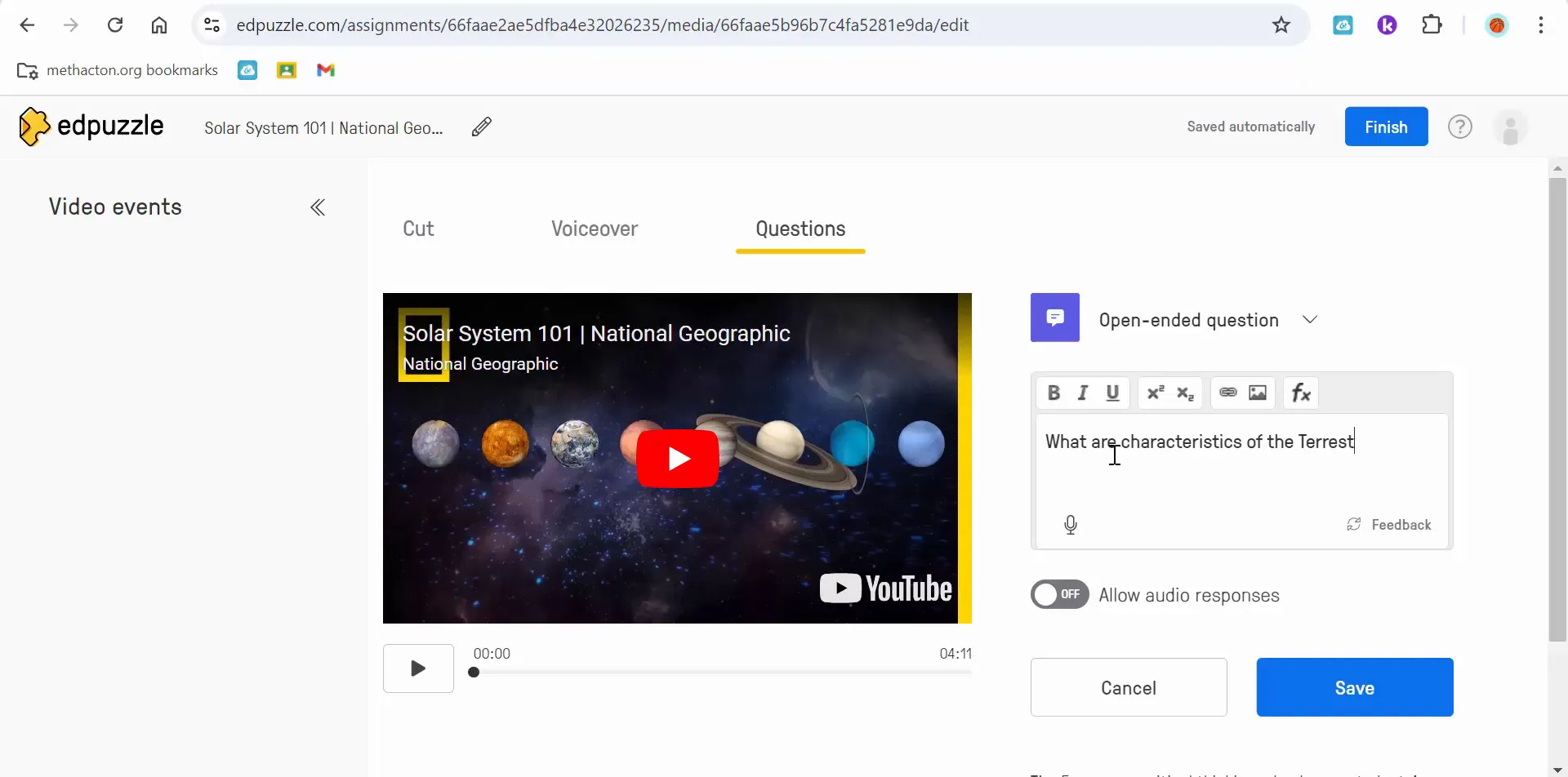
Submitting the Project
Once the project is complete, students can submit their work for grading. The project will show as pending, and the teacher will be notified for assessment. This process keeps everything organized and ensures that students receive timely feedback.
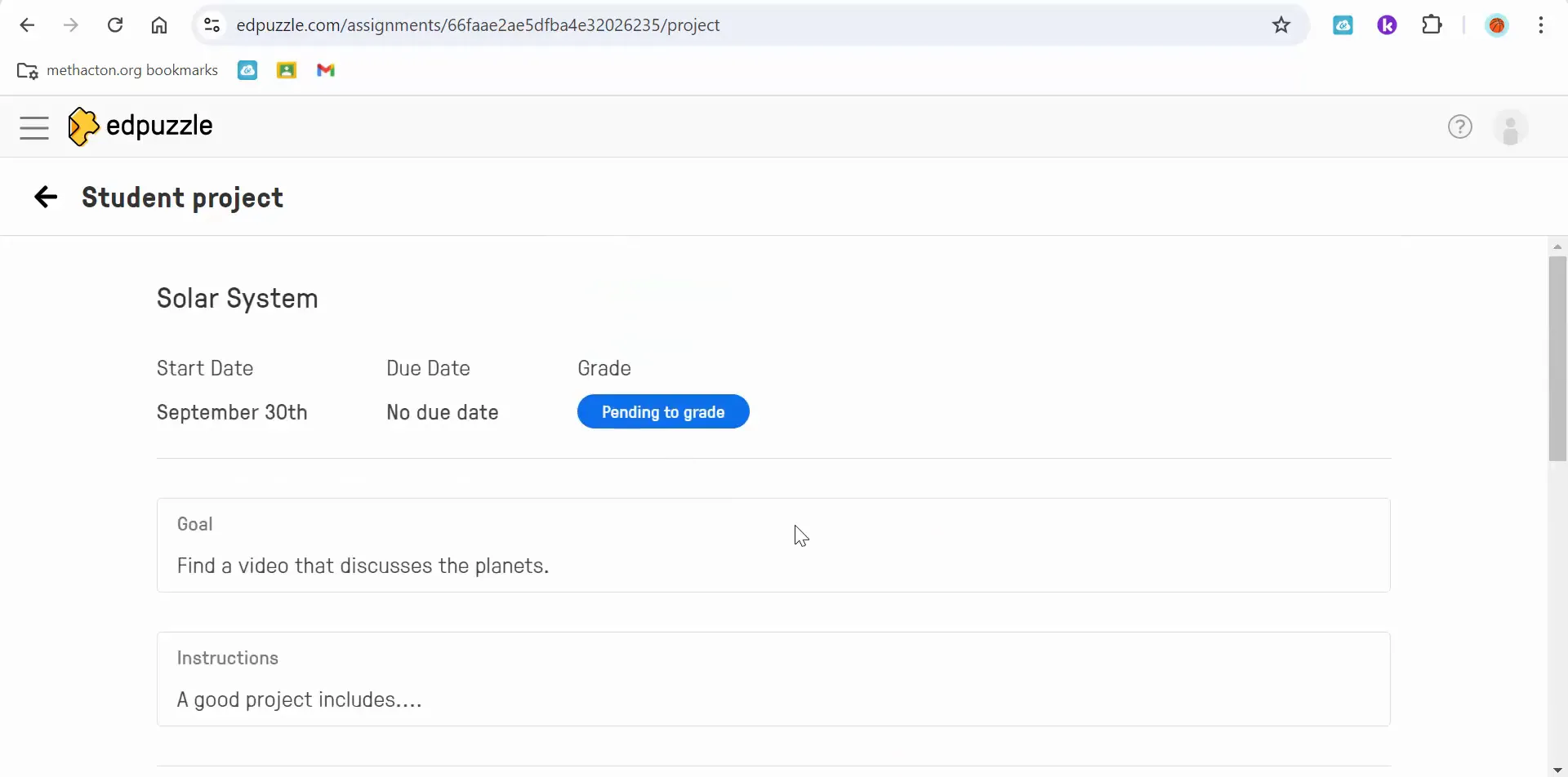
Grading and Feedback
As a teacher, reviewing the submitted projects is crucial for providing constructive feedback. You can see the student's name and their responses to the questions they created. This level of interaction allows teachers to assess not just the content knowledge but also the student's ability to engage with the material creatively.
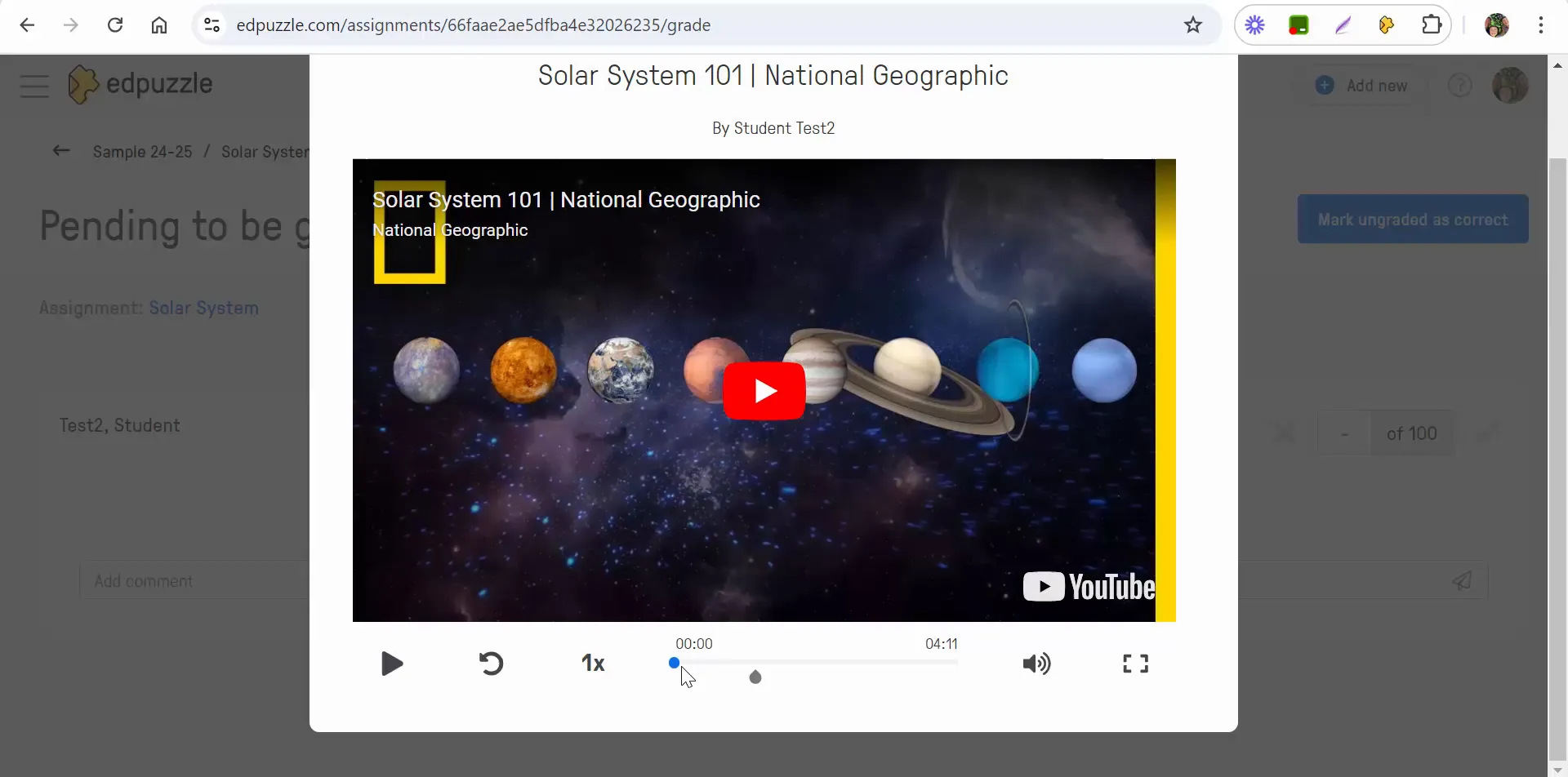
Providing Feedback
Feedback is an essential part of the learning process. Teachers can leave comments on the student's project, highlighting what was done well and areas for improvement. For instance, a simple note like "Awesome job!" can motivate students and encourage them to keep learning.
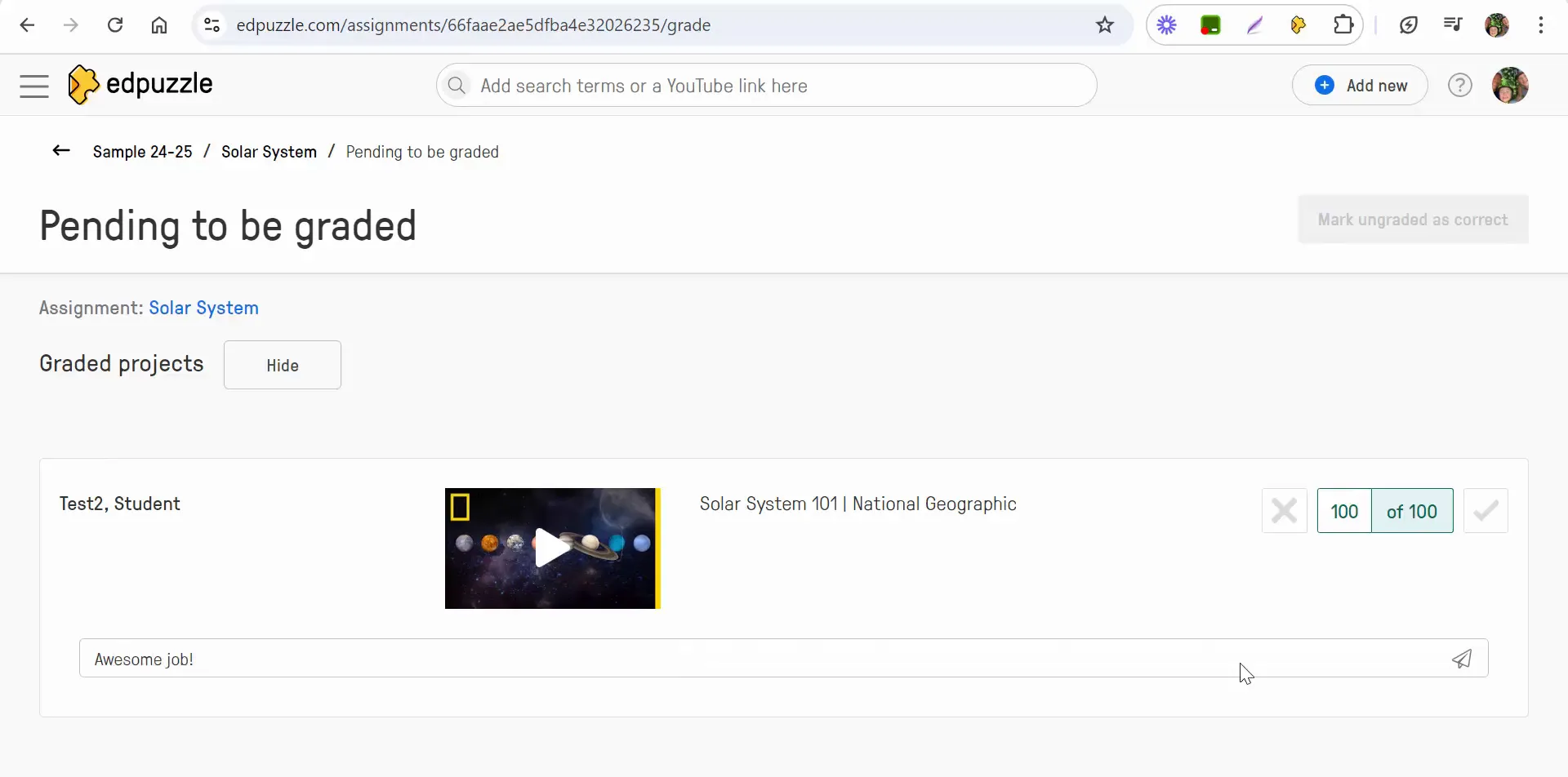
Benefits of Edpuzzle Projects
Using Edpuzzle for student projects brings numerous benefits:
- Engagement: Students are more engaged when they can create content.
- Creativity: They can express their understanding in various formats.
- Collaboration: Students can work together, sharing ideas and resources.
- Assessment: Teachers can assess understanding through embedded questions.
Overall, Edpuzzle offers a platform where students can take ownership of their learning, making education more interactive and enjoyable.
Conclusion
Creating Edpuzzle projects empowers students to explore topics creatively while demonstrating their understanding. By guiding them through the process of selecting a video, creating questions, and submitting their work, teachers foster a more interactive learning environment. If you haven't tried Edpuzzle for student projects yet, now is the perfect time to start!
If you have any questions or need further assistance, feel free to reach out. Happy teaching!


Comments
Post a Comment