Understanding the Autograde Feature in Edpuzzle
In the realm of educational technology, Edpuzzle stands out as a powerful tool for teachers looking to enhance student engagement and streamline assessment processes. One of the standout features of Edpuzzle is its autograde function, which allows educators to efficiently grade assignments, particularly open-ended questions. In this blog, we’ll dive into how to utilize the autograde feature effectively, addressing various scenarios and providing insights from both teacher and student perspectives.
Getting Started with Grading in Edpuzzle
When you log into Edpuzzle, notifications play a crucial role in keeping you updated about assignments that require grading. You will notice a red dot next to your class indicating new submissions. This intuitive design ensures that you never miss an assignment that needs your attention.
To check for new submissions, simply click on the notifications. Here, you’ll see recent activities, including assignments that have been turned in and those pending your grade. For example, if a student submits an answer to a question like "Which planet is the smallest?", you can easily navigate to that assignment to begin the grading process.
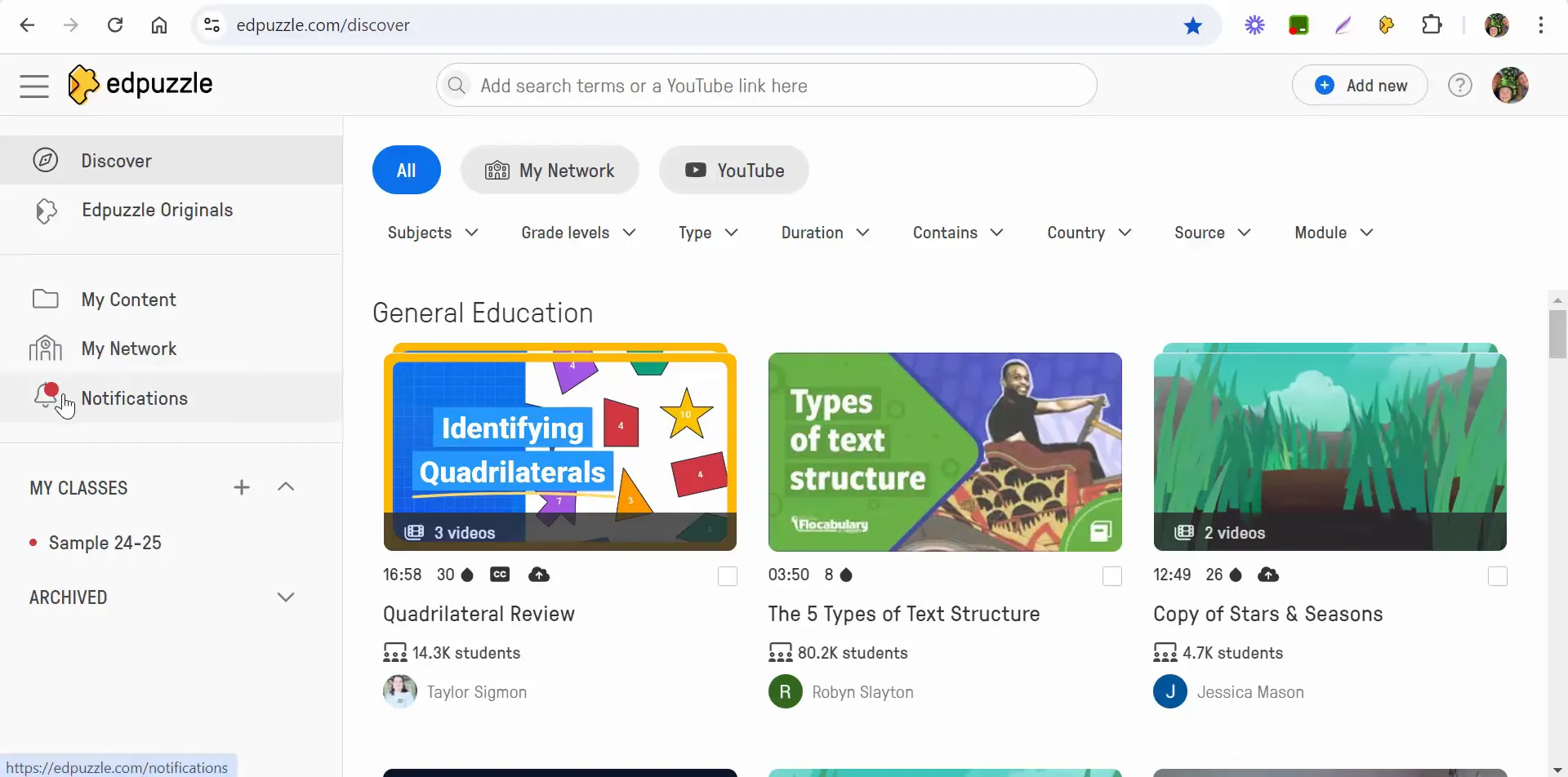
Accessing and Grading Assignments
After selecting the specific assignment, you’ll notice a notification indicating that there is one new answer submitted. This feature is particularly helpful for keeping track of student submissions in real time. When you click on the new answer, you can begin the grading process.
The autograde feature is designed to simplify grading for open-ended questions. For instance, if you’re grading the question about the smallest planet, you can select the autograde option and input the correct answer, such as "Mercury is the smallest planet." This not only saves time but also ensures consistency in grading.
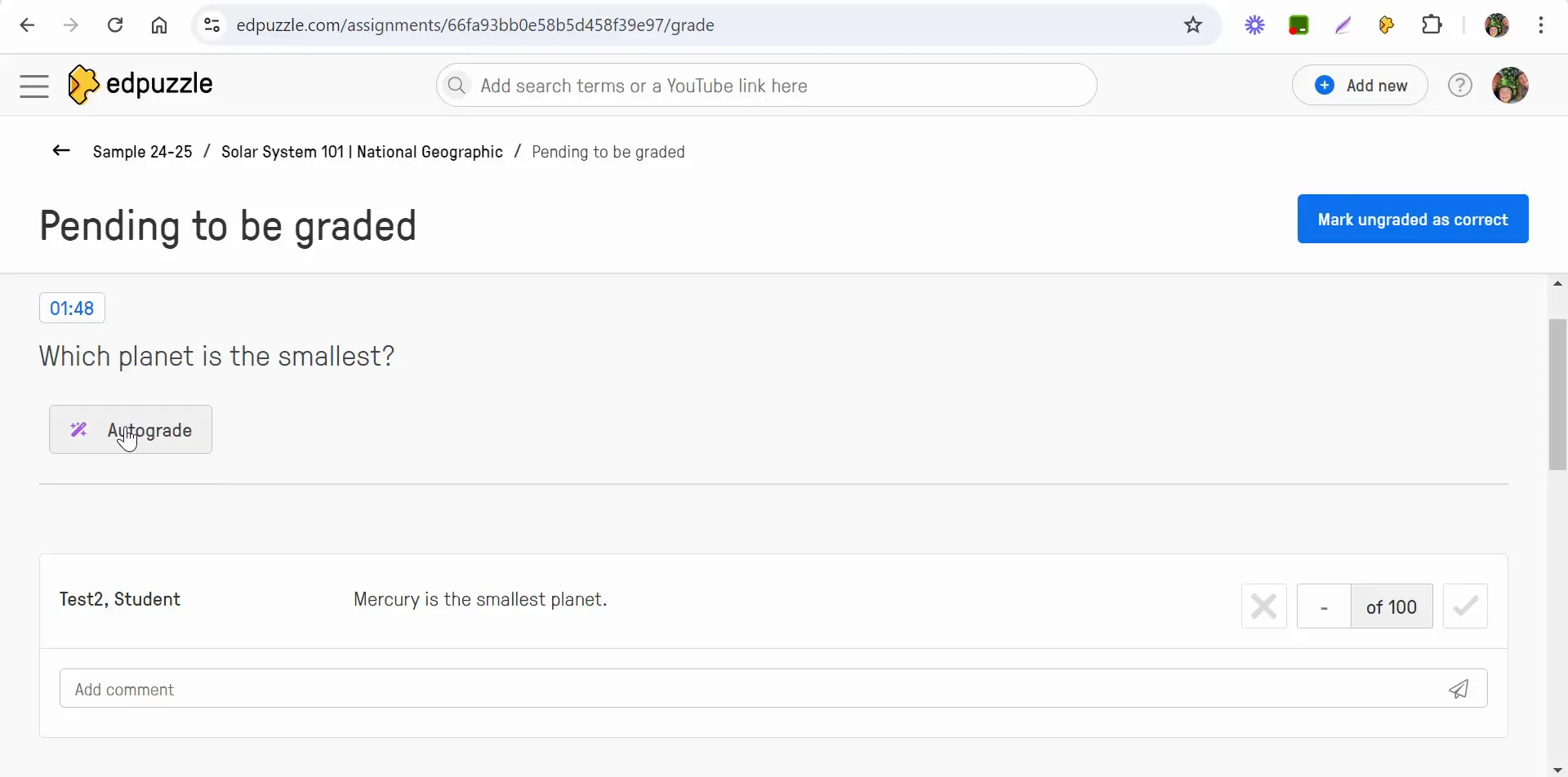
Understanding Autograde Functionality
Once you have entered the correct answer and selected the autograde option, Edpuzzle will automatically grade the response. If the student’s answer matches your input, they will receive full credit. However, it’s important to note that the grading is strict; if a student misspells "Mercury," for example, their answer may not be accepted as correct.
This is a key point to remember: while the autograde feature is efficient, it requires precise answers from students. If their response contains any errors, they may receive a lower grade than expected. This raises an important teaching moment about the significance of spelling and clarity in their responses.
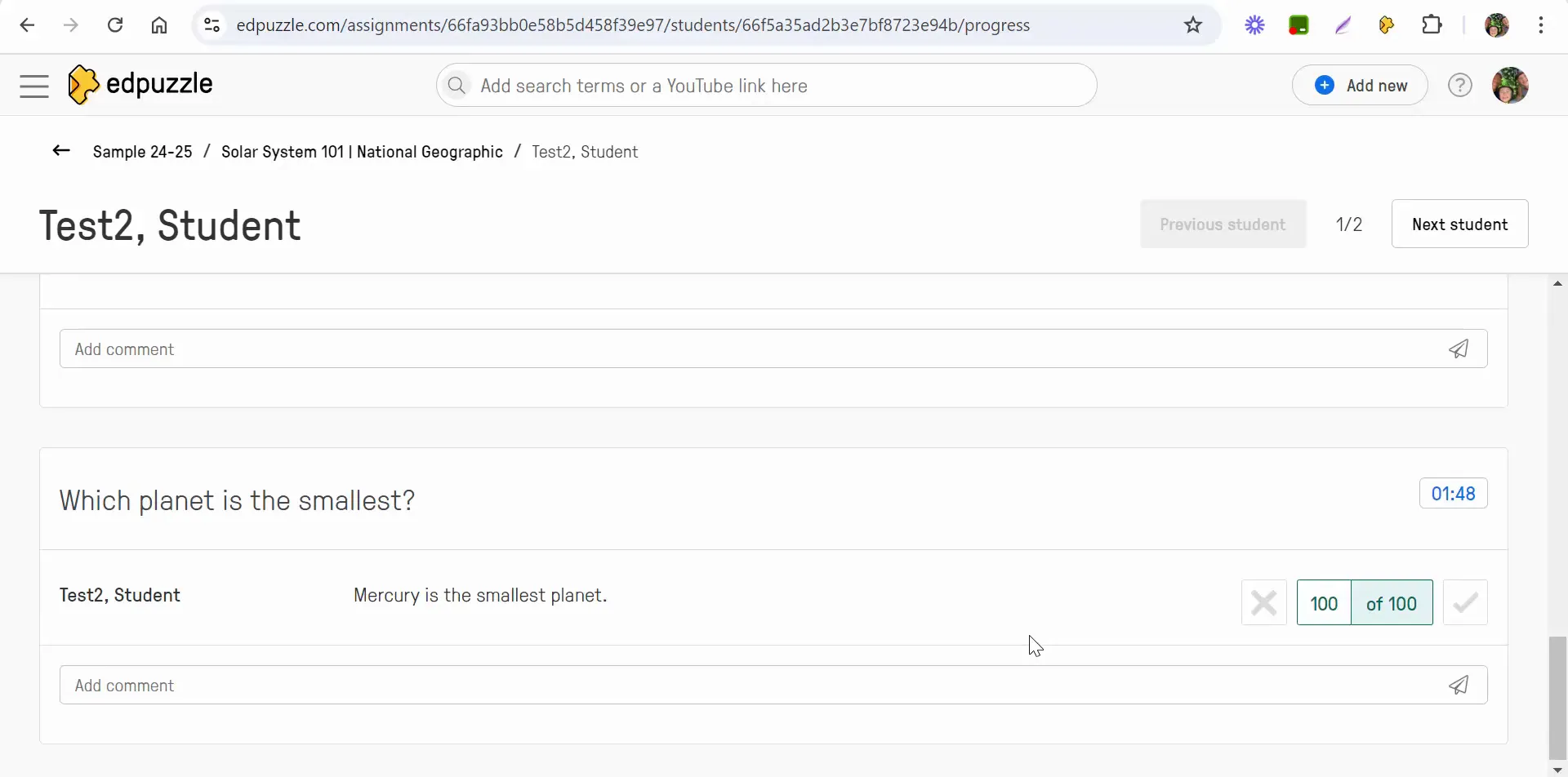
Handling Incorrect Answers
In cases where a student submits an incorrect answer, you have the option to manually adjust their grades. For example, if a student wrote "mercury" instead of "Mercury," you can select the autograde option and choose to mark ungraded responses as correct. This flexibility allows for a more compassionate grading approach, taking into account the student’s understanding of the material rather than just their spelling accuracy.
After grading, you can also add comments to provide feedback. For instance, you might write, "Make sure to spell correctly next time." This not only informs the student of their mistake but also encourages them to improve in the future.
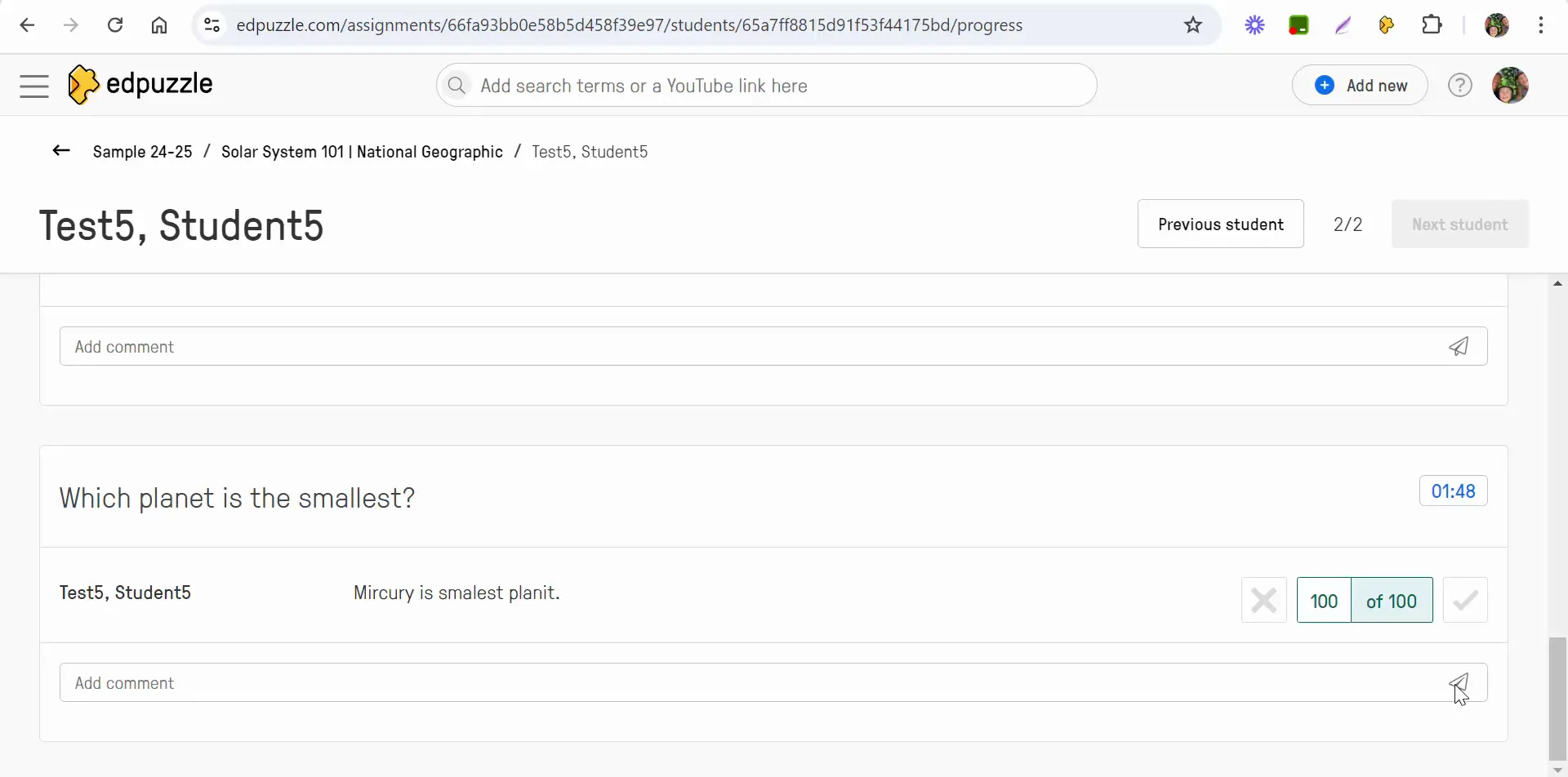
Student Perspective: Receiving Feedback
Once you have graded the assignments, students can access their notifications to view their grades and any comments you’ve left. This transparency is crucial as it allows students to understand where they went wrong and how to improve. They can see the feedback and respond if they have questions or need clarification.
This interaction fosters a collaborative learning environment where students feel empowered to engage with their educators actively. The ability to view grades and feedback in real-time helps students take ownership of their learning journey.
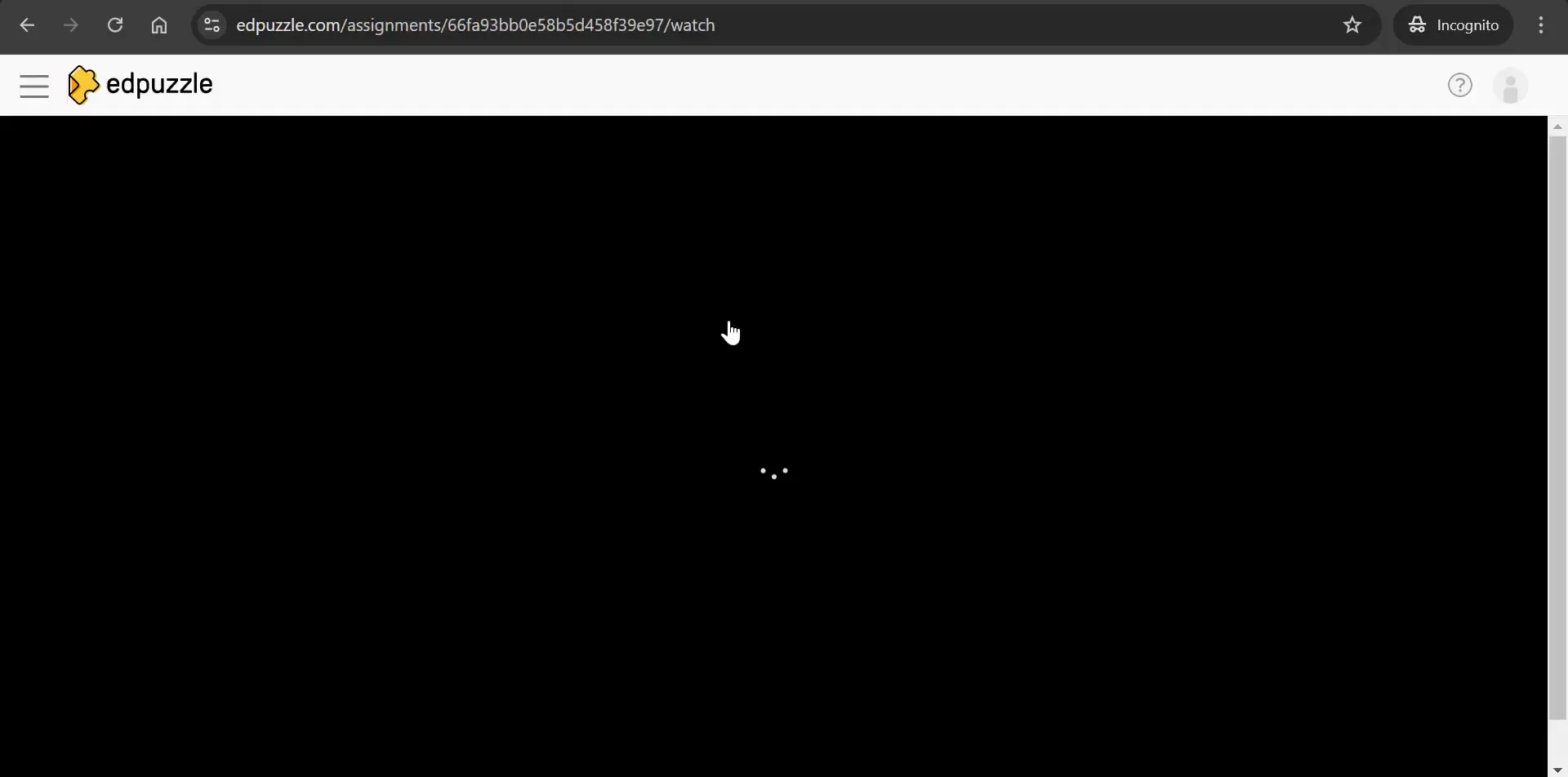
Conclusion: Maximizing the Autograde Feature
Edpuzzle's autograde feature is a powerful tool that can significantly streamline the grading process for teachers. By understanding how to navigate notifications, utilize the autograde function, and provide meaningful feedback, educators can enhance both their efficiency and the learning experience for their students.
As you incorporate this feature into your teaching practice, remember to encourage your students to focus on clarity and accuracy in their responses. The combination of timely feedback and supportive grading practices will help them thrive academically.
If you have any questions or need further assistance with Edpuzzle, don’t hesitate to reach out. Happy teaching!


Comments
Post a Comment