Enhancing Student Engagement with Edpuzzle: Adding Notes and Audio Responses
In the realm of educational technology, Edpuzzle stands out as a powerful tool that allows educators to create interactive video lessons. This blog post delves into the intricacies of using Edpuzzle to enhance student engagement by incorporating written notes and audio responses. By the end of this guide, you’ll have a comprehensive understanding of how to effectively utilize these features to enrich your teaching methods.
Getting Started with Edpuzzle
To kick things off, let’s explore how to set up a video lesson using Edpuzzle. In this example, we’ll use a video about the solar system, a topic that naturally sparks curiosity among students.
First, you’ll want to log into your Edpuzzle account and select the video you intend to use. Once you have your video ready, you can begin generating questions that will be integrated into the video. This process not only assesses student understanding but also keeps them engaged as they watch.
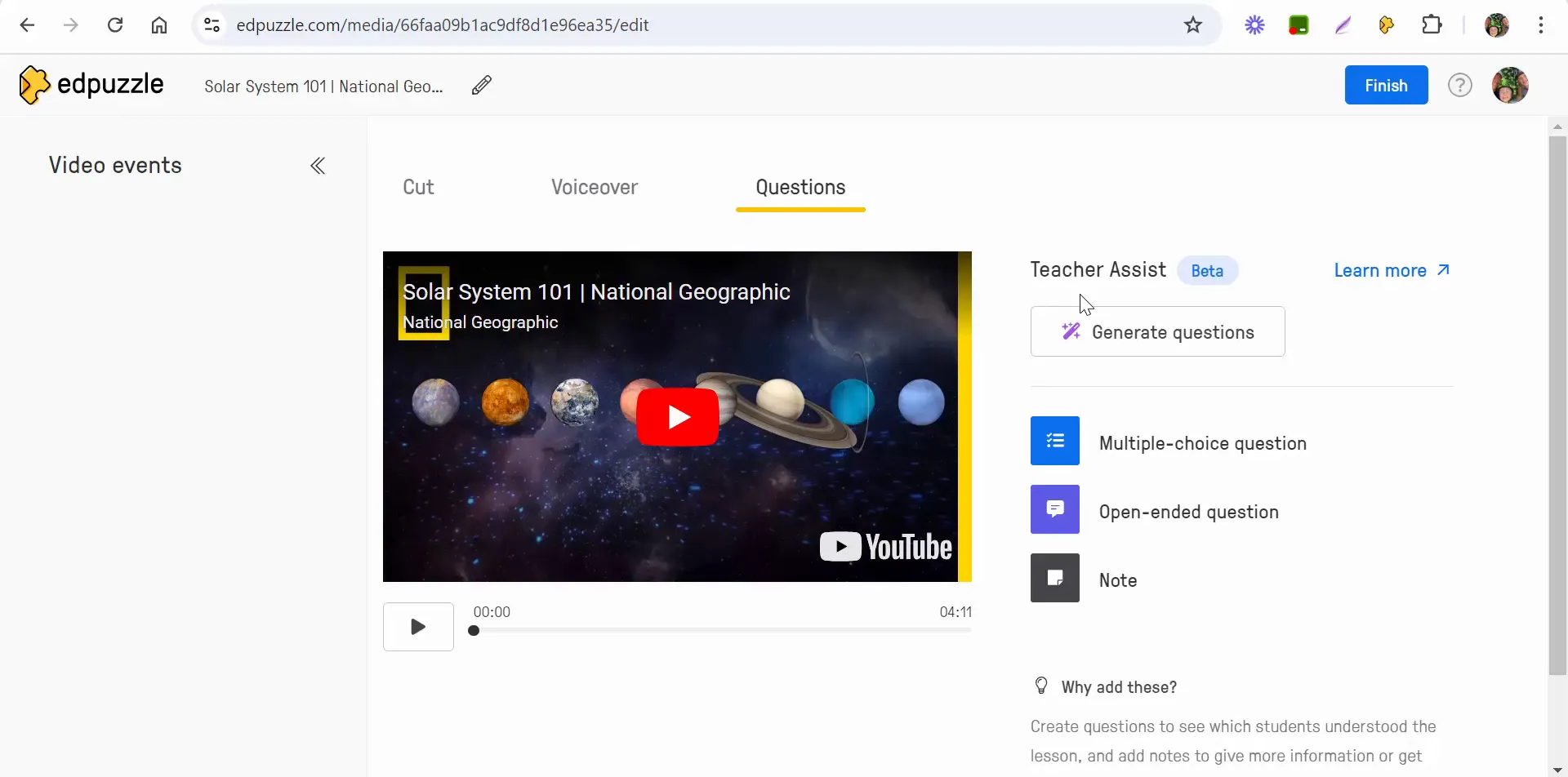
Creating Questions and Adding Notes
As you create your questions, you might want to include additional information to support your students. For instance, when the first question appears, asking about the terrestrial planets in our solar system, you can add a note that reinforces the key concepts.
In this case, you would write a note like, “Remember, these are the first four terrestrial planets.” Adding such reminders can help students recall vital information as they progress through the lesson.
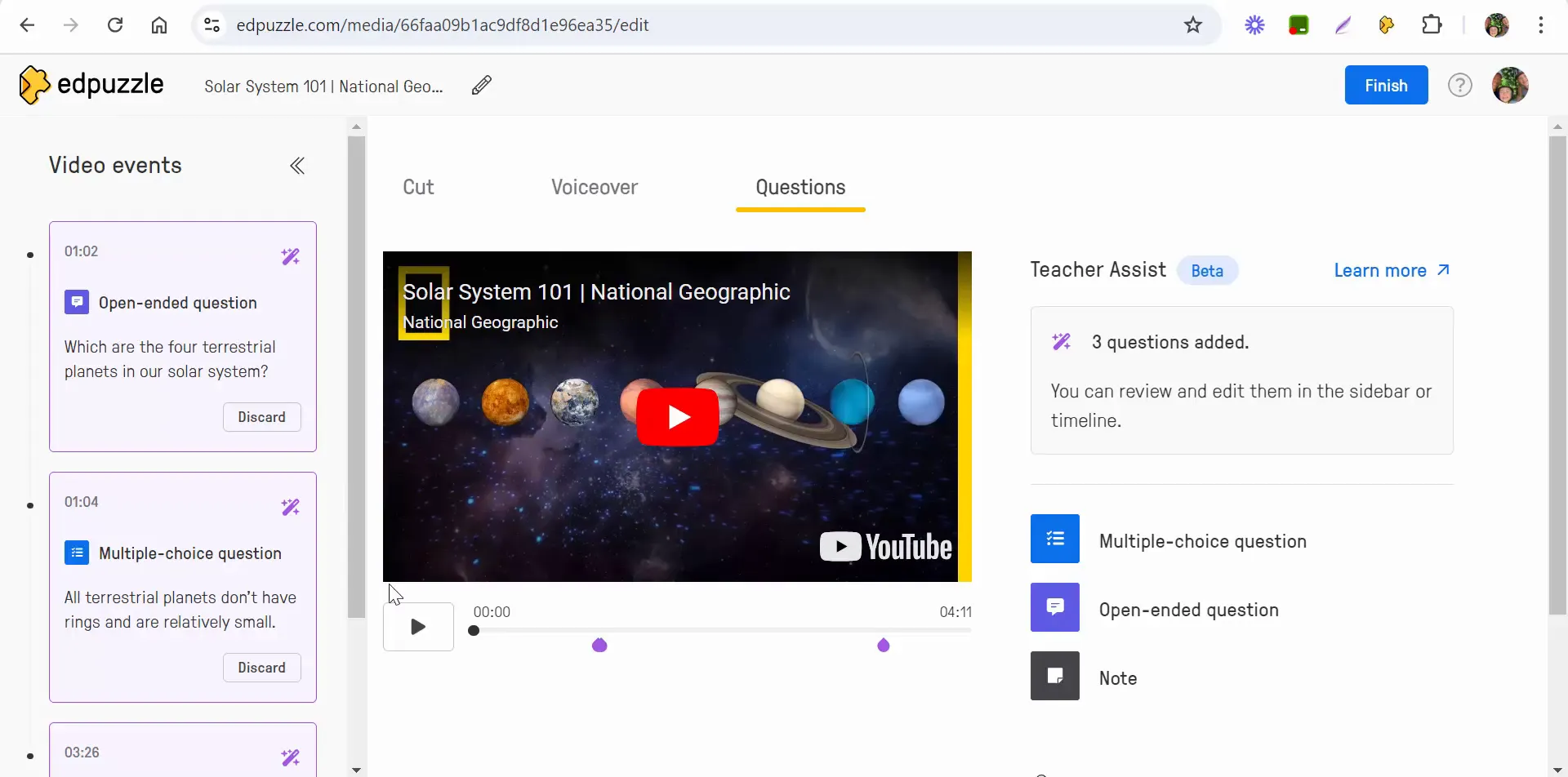
Incorporating Fun Elements
One way to make your notes more engaging is to incorporate emojis. This fun element can lighten the atmosphere and make learning more enjoyable. While editing your note, you can easily add an emoji to emphasize the point you’re making. It’s these little touches that can make a significant difference in student engagement.
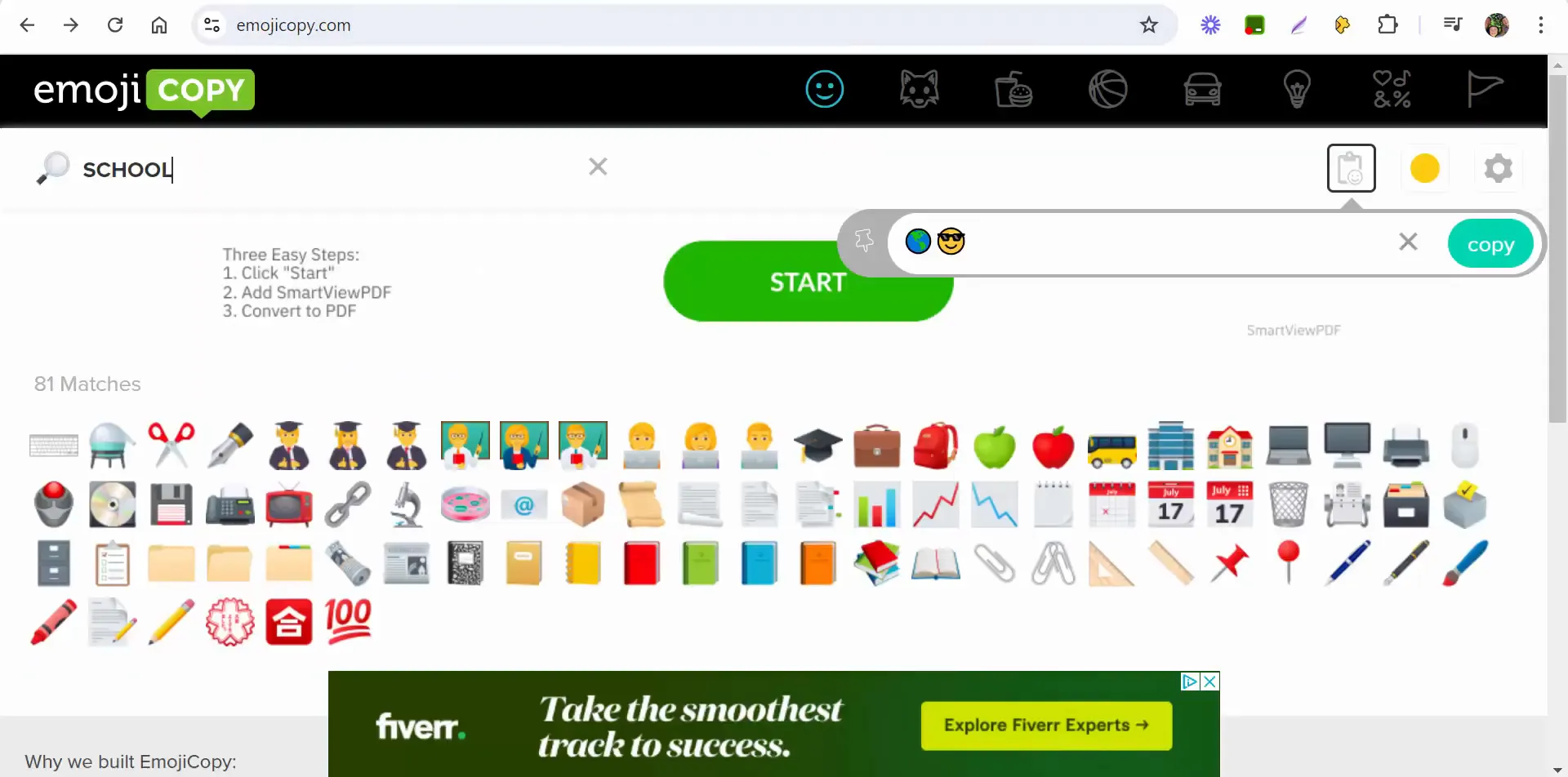
Saving and Sharing Your Edpuzzle
Once you’ve finalized your notes and questions, the next step is to save your work. After saving, you can share the Edpuzzle lesson with your students via platforms like Google Classroom. This integration allows for seamless access, ensuring your students can easily find and engage with the content.

Student Interaction: Answering Questions
From a student’s perspective, engaging with the video content alongside the questions and notes can enhance their learning experience. As they watch the video, they’ll encounter questions that prompt them to recall information, such as listing the terrestrial planets: Mercury, Venus, Earth, and Mars.
When students see the reminder note, they can choose to rewatch the relevant sections of the video, reinforcing their understanding and allowing them to answer accurately.
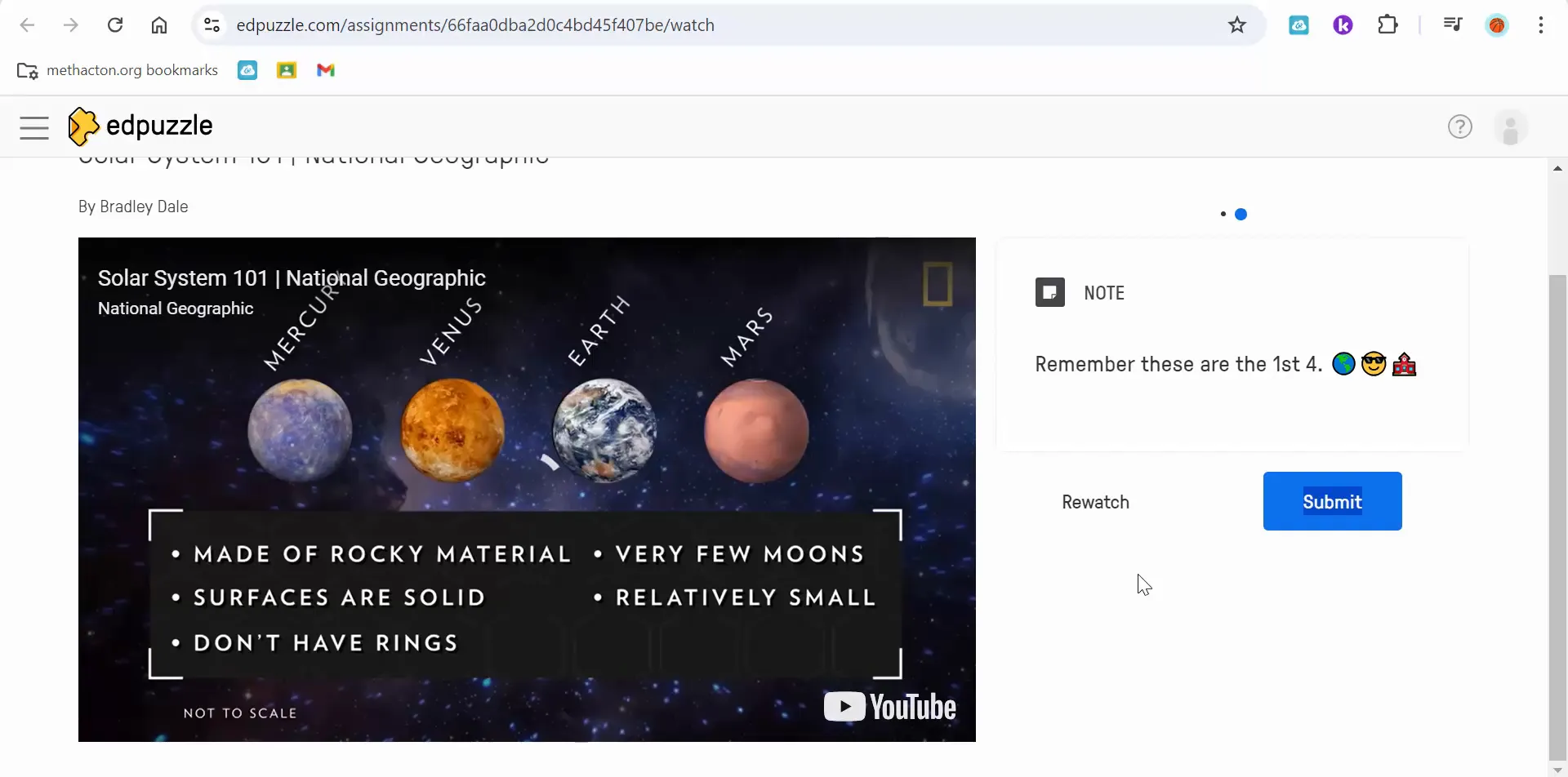
Adding Audio Notes for Enhanced Clarity
Another powerful feature of Edpuzzle is the ability to include audio notes. By adding an audio clip that reiterates your written notes, you provide an additional layer of support for your students. For example, you can record yourself saying, “Remember, these are the first four planets closest to the Sun.” This auditory reinforcement can be invaluable for auditory learners.
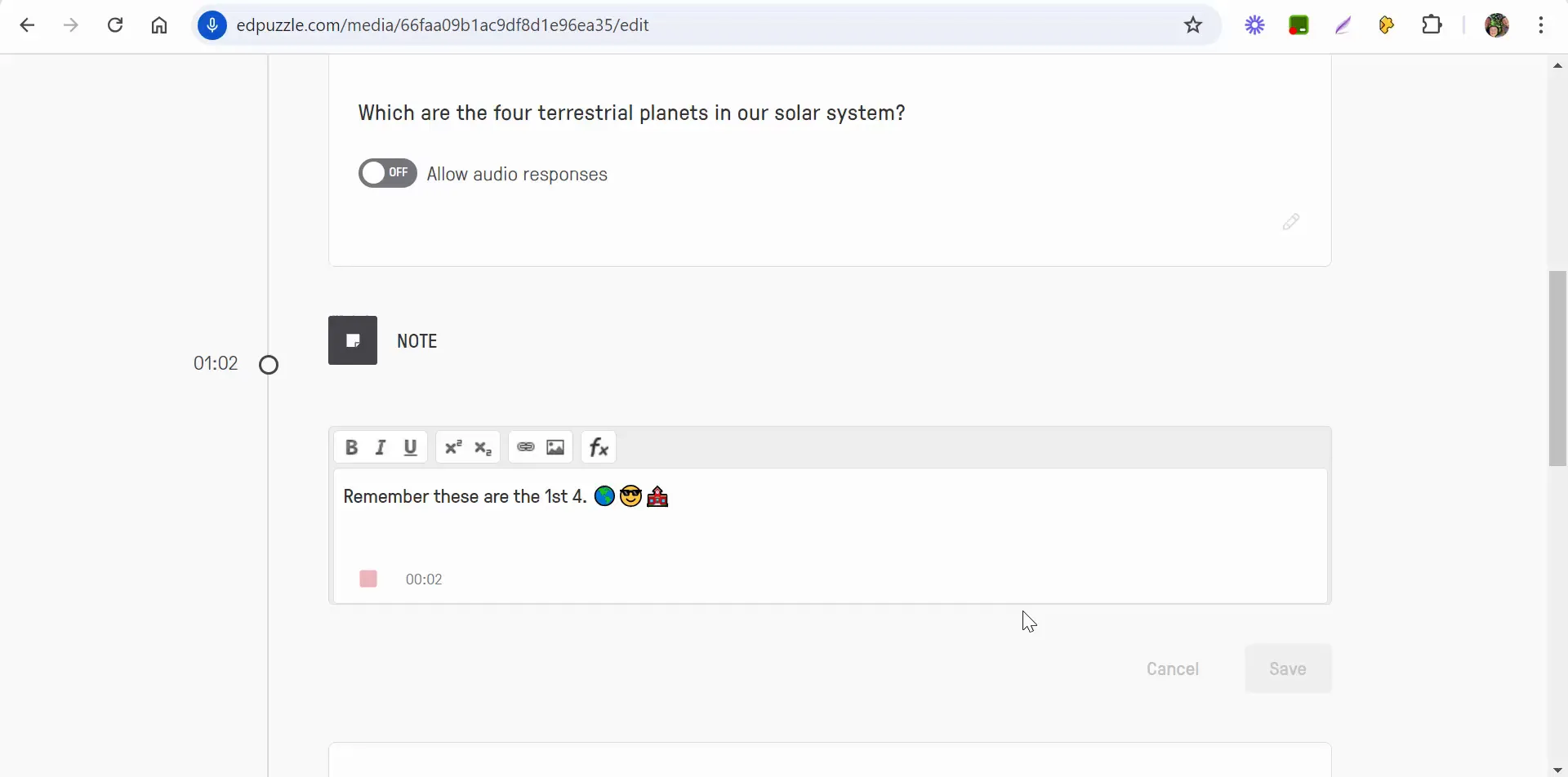
Allowing Students to Respond with Audio
In addition to answering questions, students can also provide their responses through audio. This feature is particularly beneficial for those who may struggle with writing or prefer verbal communication. To enable audio responses, simply check the option in the settings before assigning the video.
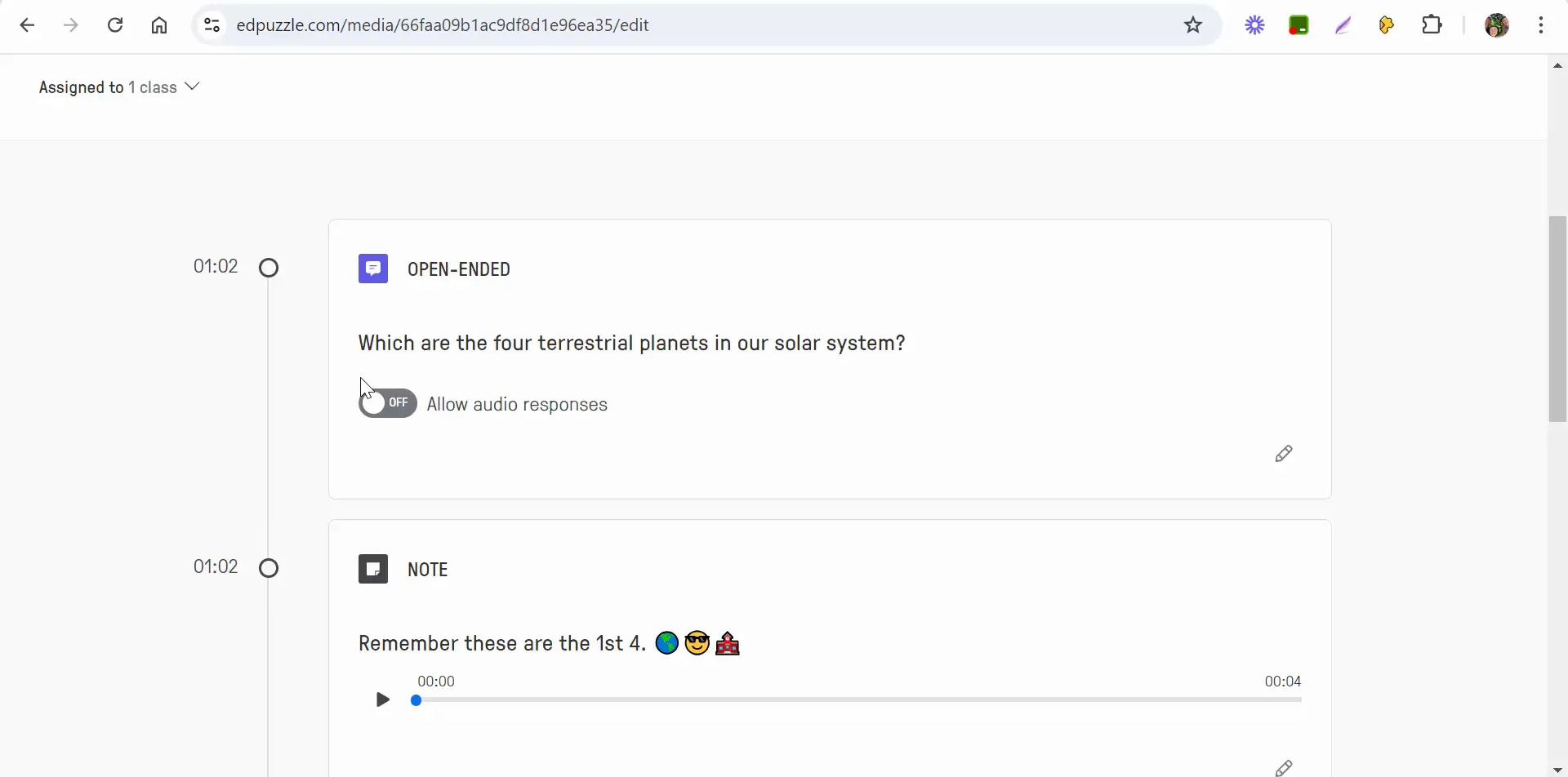
Viewing Student Responses
After students have completed the lesson and submitted their answers, you can easily view their responses from the teacher’s dashboard. This feature allows you to assess their understanding quickly. You can grade their responses and provide feedback based on their performance, ensuring that each student receives the attention they need to succeed.
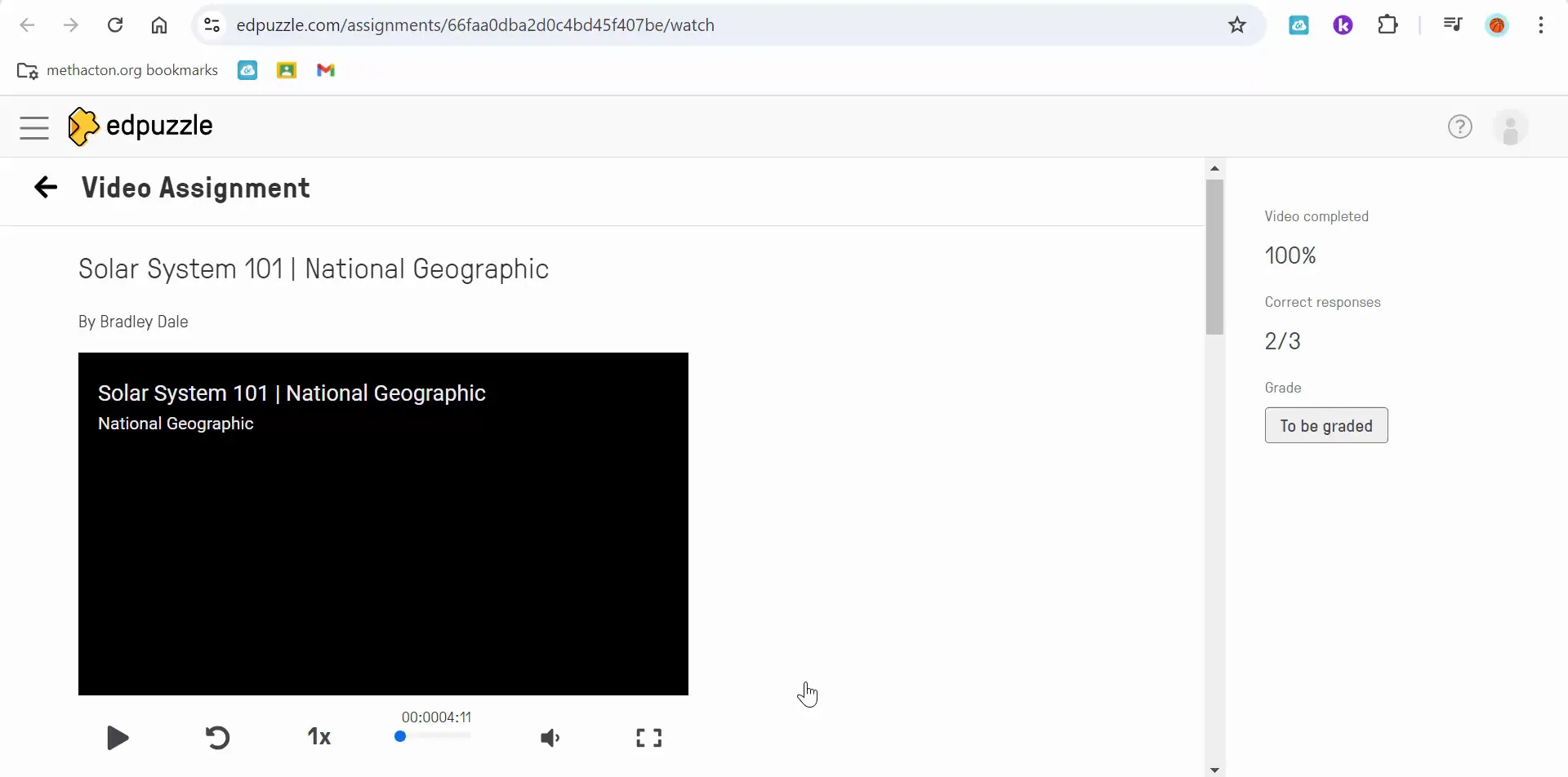
Conclusion: Enhancing Learning with Edpuzzle
Utilizing Edpuzzle to incorporate notes and audio responses not only enhances student engagement but also fosters a more interactive learning environment. By making your lessons more dynamic and supportive, you can cater to diverse learning styles and help your students achieve greater success. If you have any questions or need further assistance, don’t hesitate to reach out. Happy teaching!


Comments
Post a Comment