Create Engaging Video Lessons with Edpuzzle: A Comprehensive Guide
In the ever-evolving landscape of education technology, Edpuzzle stands out as a powerful tool for educators looking to create engaging video lessons. This guide will walk you through the features of Edpuzzle, including how to record your own videos, utilize the whiteboard feature, and incorporate interactive elements to enhance student learning.
Getting Started with Edpuzzle
To kick things off, let’s explore how you can upload your own videos or create one directly within Edpuzzle. This flexibility allows you to tailor your content to meet the specific needs of your students.
Uploading Your Own Video
First, you have the option to upload a video from various sources, including Google Drive or your local files. This feature is fantastic for educators who already have a library of content they wish to use. Simply select the “Add New” option and choose “Upload a Video” to get started.

Recording Directly from Edpuzzle
Edpuzzle also allows you to record a video on the spot. When you select “Record Video,” your webcam will activate automatically. You can choose to record from your desktop, tab, or just your camera. This feature is especially useful for creating personalized lessons.
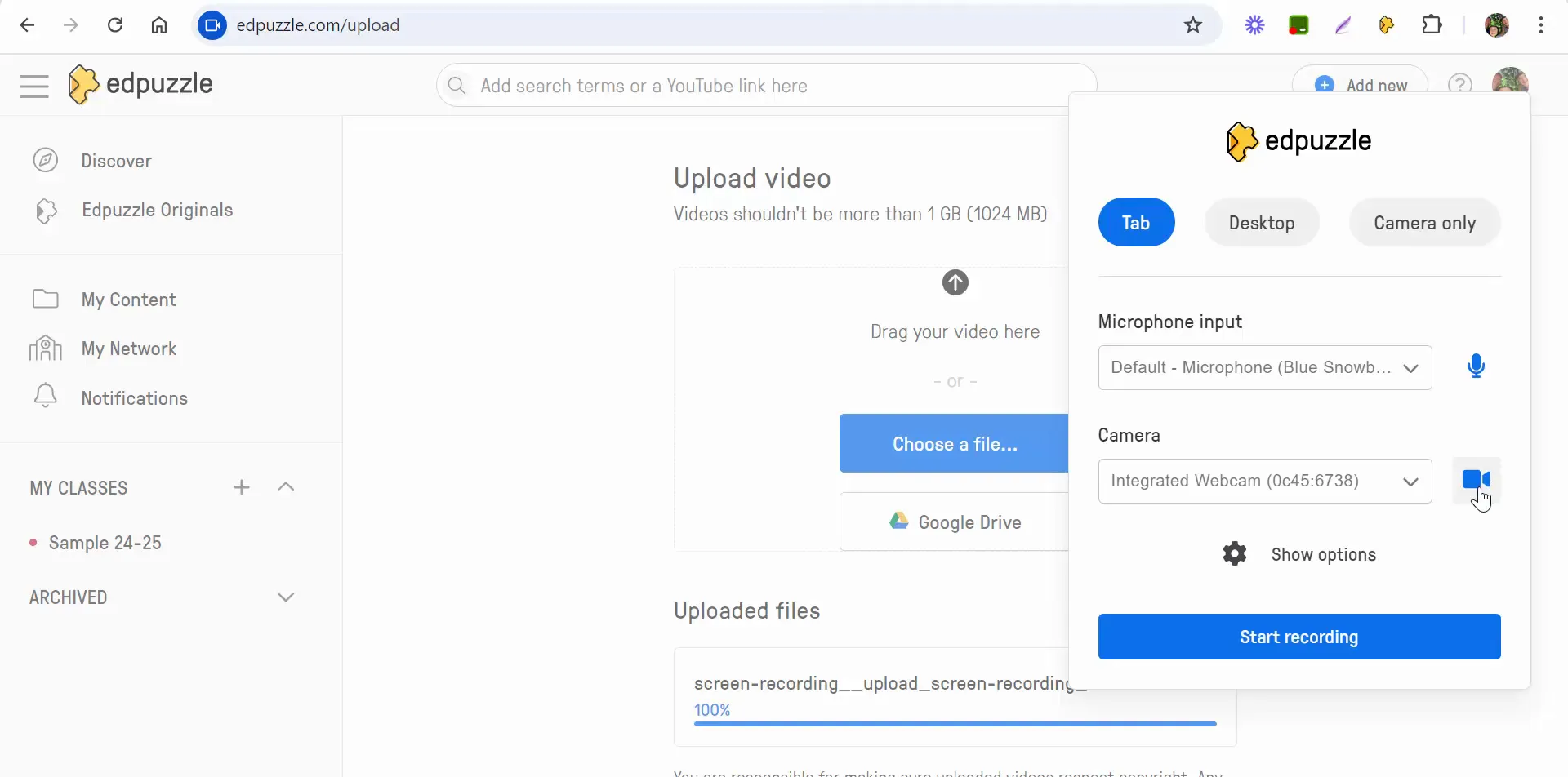
Exploring the Whiteboard Feature
A new addition to Edpuzzle is the whiteboard feature, which is perfect for explaining concepts visually. When you select the whiteboard option, you can share system audio and utilize various colors to illustrate your points. This can enhance the learning experience by allowing you to demonstrate problems in real-time.

Recording Your Screen
If you want to record your entire screen instead of just using the webcam or whiteboard, Edpuzzle makes this easy. You can start recording and showcase how to navigate through a lesson or platform, which is particularly helpful for online courses.
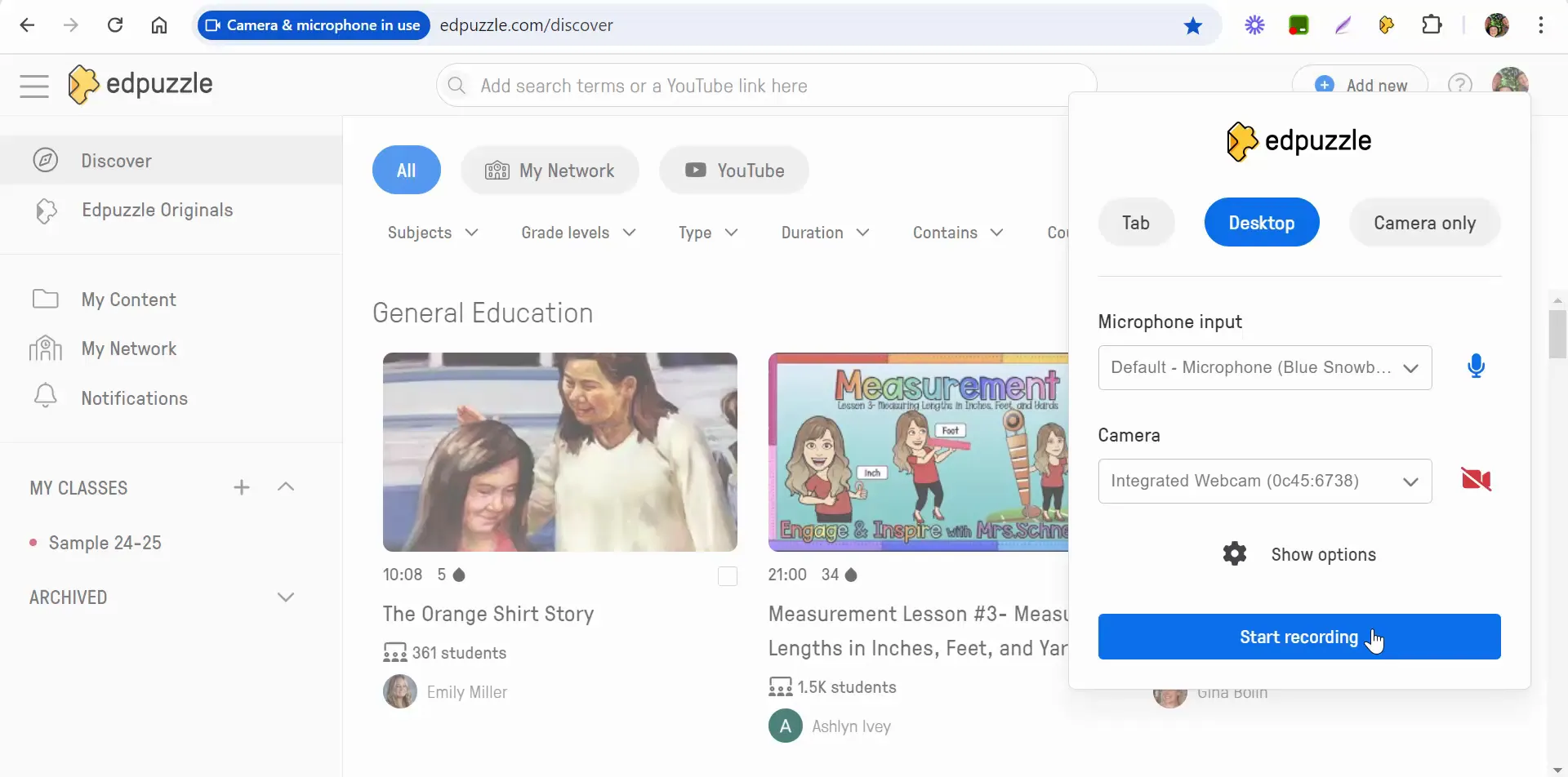
Editing Your Video
Once you have recorded your video, it’s time to edit. Edpuzzle offers tools to trim or cut out parts you don't want in the final video. You can also set privacy options, choosing whether to keep the video public or private.
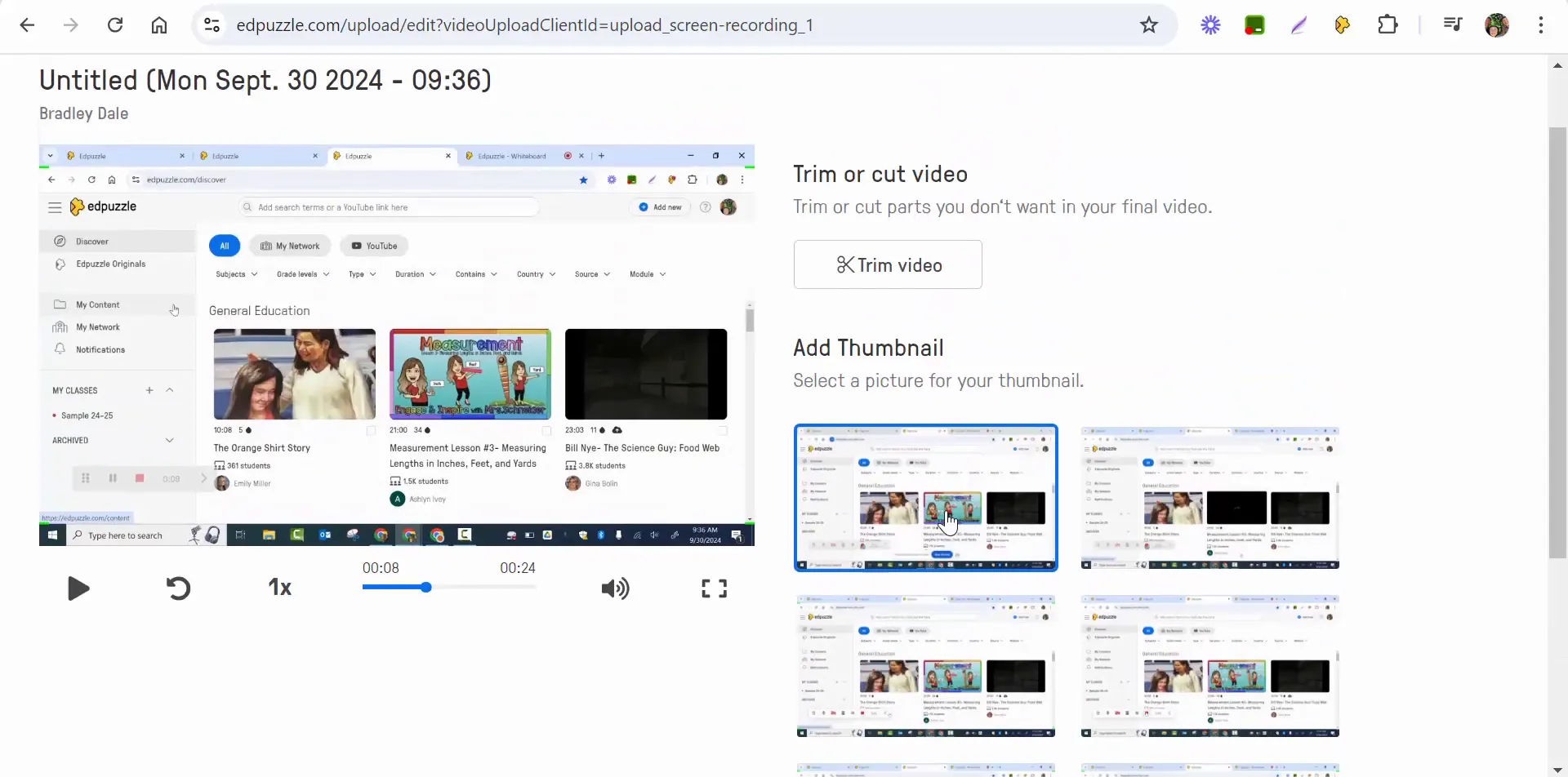
Adding Interactive Questions
To make your video more engaging, you can add questions at various points. This feature allows you to assess student understanding in real-time and make your lessons more interactive.
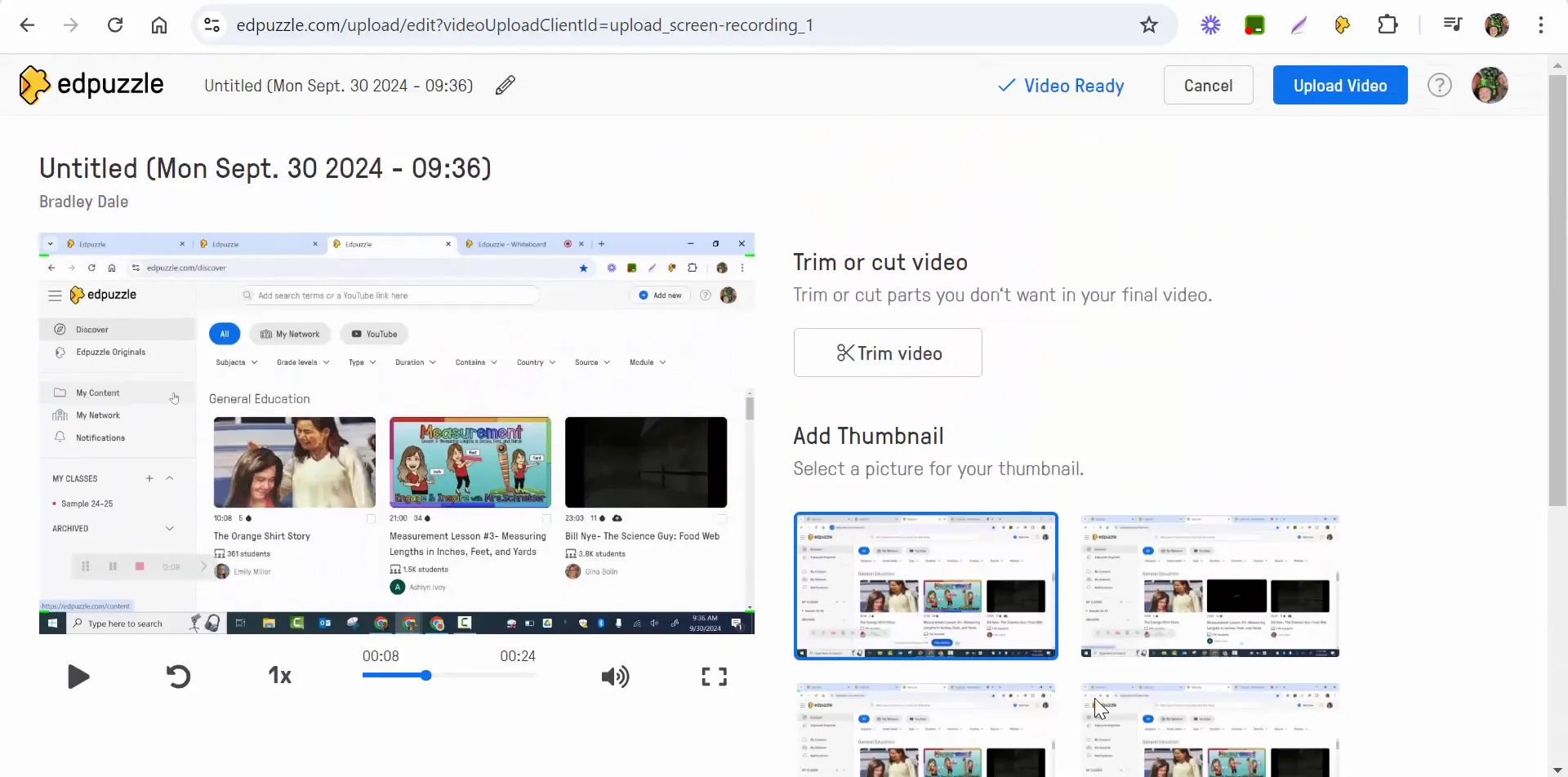
Best Practices for Using Edpuzzle
While Edpuzzle is a user-friendly platform, there are some best practices to consider when creating your video lessons. Here are a few tips to help you get the most out of Edpuzzle:
- Keep it Short: Aim for videos that are concise and to the point. This helps maintain student engagement.
- Use Visuals: Incorporate visuals whenever possible to aid understanding.
- Engage Students: Use the question feature to prompt students to think critically about the content.
- Test Your Setup: Before recording, ensure your audio and video settings are working correctly.
Conclusion
Edpuzzle is a powerful tool that allows educators to create dynamic video lessons tailored to their students' needs. By utilizing features such as video uploads, screen recording, and interactive questions, you can enhance the learning experience and foster student engagement. Whether you are teaching remotely or in a traditional classroom, Edpuzzle can be an invaluable resource in your teaching toolkit.
If you have any questions or need further assistance with Edpuzzle, don’t hesitate to reach out. Happy teaching!


Comments
Post a Comment