How to forward an email as an attachment in Outlook
If you have received an email that someone would like sent to them exactly as it was written, try adding the email as an attachment. The example below shows how to do this in Microsoft Outlook.
Compose your email as you typically would with an address and a subject.
When you would like to add the email (as an attachment)
Compose your email as you typically would with an address and a subject.
When you would like to add the email (as an attachment)
- select Attach Item
- Outlook Item
- Select the email you would like to attach
- Select Ok
- send the email on as you normally would
Embedded below is a 1 minute and 14 second YouTube tutorial.
Take care,
Brad
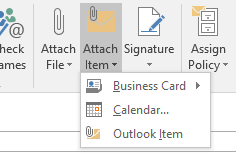


Comments
Post a Comment