How to merge multiple Google Slide presentations into one.
If you would like to merge multiple Google Slide presentations into one, you will need to follow these directions:
- Make sure to select the last slide in the 1st presentation.
- Enter into the slide you wish to copy to the 1st presentation.
- Select the 1st slide
- Hold down shift
- Select the final slide (all should be selected)
- Select Ctrl C
- Return to 1st Slide presentation
- Paste the copied slide project (Ctrl v)
There you have it. If you are wondering why you would want to do this, one reason would be when your class is working on different parts of a topic. In the 4th grade class I was working with today, they were all working on different parts of the Appalachian Trail. The students would then have all information discussed in one slide presentation.
Embedded below is a GIF followed by a 57 second YouTube tutorial.
Take care,
Brad
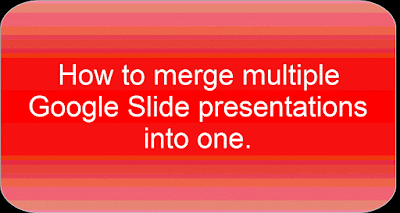


Comments
Post a Comment