You can now add audio to your Google Slides
In Google Slides you can now add audio (MP3 and WAV files from Drive). If you see this feature is not available to you, it will be rolled out over the next couple of weeks (information below was posted on Google's Blog).
Rapid Release domains: Gradual rollout (up to 15 days for feature visibility) starting on April 2, 2019.
Scheduled Release domains: Gradual rollout (up to 15 days for feature visibility) starting on April 18, 2019.
In order to insert audio you will need to have the file available in your Google Drive (remember this is an MP3 or WAV file). If recording on an iOS device the voice memos are in an MPEG 4 so you will need to use an audio converter such as Online Audio Converter.
To insert an audio file follow these steps:
Embedded below is a GIF followed by a 1 minute and 9 second YouTube tutorial.
Take care,
Brad
In order to insert audio you will need to have the file available in your Google Drive (remember this is an MP3 or WAV file). If recording on an iOS device the voice memos are in an MPEG 4 so you will need to use an audio converter such as Online Audio Converter.
To insert an audio file follow these steps:
- Select Insert Audio
- Select your file in Drive
- Once audio is inserted you can adjust audio settings by clicking on Format Options in the toolbar and you will see the options you see below.
Embedded below is a GIF followed by a 1 minute and 9 second YouTube tutorial.
Take care,
Brad
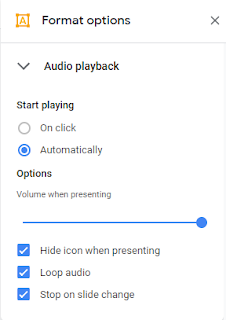



Comments
Post a Comment