Share a file in Google Classroom properly
Recently I have received numerous messages from frustrated educators when trying to share a fun activity in Google Classroom with their students and students are getting the "you do not have permission..." Mostly it revolves around the fact that the file that is trying to be shared was created outside of your G-Suite domain.
So how can this be fixed? I have created an example that uses Eric Curts's "Build a Snowman" example.
If you would like - at the end of this post there is an embedded 1 minute and 21 second YouTube tutorial (also available clicking here).
Here are the 6 steps followed by a GIF for each of the 3 sections (make sure you select Make a Copy of the file you would like to share).
Here is what your students will see when they open the link. It is a view only file.
1. They will need to select File - make a copy.
2. Rename the document (it is now there file)
Embedded below is a GIF of the whole process followed by a 1 minute and 21 second YouTube tutorial.
Take care,
Brad
So how can this be fixed? I have created an example that uses Eric Curts's "Build a Snowman" example.
If you would like - at the end of this post there is an embedded 1 minute and 21 second YouTube tutorial (also available clicking here).
Here are the 6 steps followed by a GIF for each of the 3 sections (make sure you select Make a Copy of the file you would like to share).
- Make sure to select the Blue Share button (right side has lock on it)
- Click get shareable link (this will copy the link to your clipboard)
- Paste the link in a new tab and remove anywhere from edit on and replace with copy. Make sure to copy the link
4. Open up Google Classroom
5. Create an announcement
6. Type in a subject, paste (ctrl v) the link you made and Post!
1. They will need to select File - make a copy.
2. Rename the document (it is now there file)
Embedded below is a GIF of the whole process followed by a 1 minute and 21 second YouTube tutorial.
Take care,
Brad
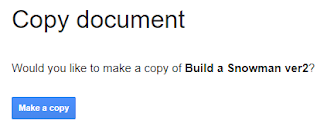






Comments
Post a Comment