How to insert videos directly into Google Slides
Last week Google announced that users could add video files directly into Google Slides from their Google Drive account. Previously users had to use either YouTube or had to search by a URL.
Embedded below you will see a 1 minute and 50 second tutorial on how to insert a video directly into Google Slides followed by step-by-step directions.
If you have a video file that has not been uploaded to Google Drive please log onto your Google Drive account and select New > File Upload > Videos
When you have uploaded your files you will then need to create a new Slide. Once you have created your new Slide simply follow these directions.
Select Insert > Video > Google Drive > Search for your video > Select Video > Insert
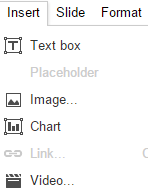
Embedded below you will see a 1 minute and 50 second tutorial on how to insert a video directly into Google Slides followed by step-by-step directions.
If you have a video file that has not been uploaded to Google Drive please log onto your Google Drive account and select New > File Upload > Videos
When you have uploaded your files you will then need to create a new Slide. Once you have created your new Slide simply follow these directions.
Select Insert > Video > Google Drive > Search for your video > Select Video > Insert
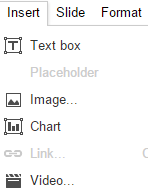
Once you select your video select video options by right clicking. You can then edit the length of video and if it plays automatically and if audio is included.
As always, any questions please let me know!
Brad



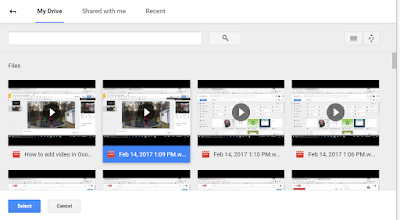


Comments
Post a Comment