In Google Sites how to add a logo & top and side navigation bar
In the new Google Sites if you would like to add a logo that will show up on each page - simply follow these simple steps.
1. In the upper-left of the site select Edit Logo.
2. Either upload or select your image.
3. Be sure to select white, black, or transparent for your background.
To change navigation mode - follow these steps.
1. To the left of the Logo select the Gear
2. Select either top or side navigation
Embedded below is a GIF followed by a 46 second YouTube tutorial.
Take care,
Brad
1. In the upper-left of the site select Edit Logo.
2. Either upload or select your image.
3. Be sure to select white, black, or transparent for your background.
To change navigation mode - follow these steps.
1. To the left of the Logo select the Gear
2. Select either top or side navigation
Embedded below is a GIF followed by a 46 second YouTube tutorial.
Take care,
Brad


Comments
Post a Comment